Instrument Cluster and Display
Instrument Cluster
Instrument Cluster
Tachometer
The tachometer shows engine speed in thousands of revolutions per minute (rpm).
Do not run the engine with the tachometer needle in the RED ZONE.
This may cause severe engine damage.
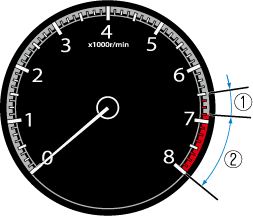
-
STRIPED ZONE*1
-
RED ZONE*1
-
The range varies depending on the type of gauge.
When the tachometer needle enters the STRIPED ZONE, this indicates to the driver that the gears should be shifted before entering the RED ZONE.
Odometer, Trip Meter and Trip Meter Selector
You can switch between the odometer and trip meter display using the TRIP switch.
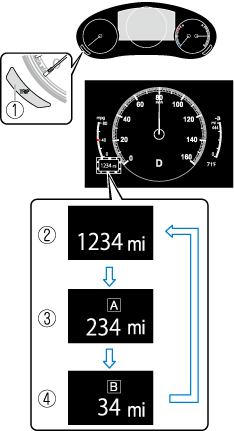
-
TRIP switch
-
Odometer display
-
Trip meter A display
-
Trip meter B display
Odometer
The odometer records the total distance the vehicle has been driven.
Trip meter
The driving distance for a specified interval is indicated. Two types (TRIP A, TRIP B) of interval distance can be measured.
For instance, trip meter A can record the distance from the point of origin, and trip meter B can record the distance from where the fuel tank is filled.
When trip meter A is selected, TRIP A will be displayed. When trip meter B is selected, TRIP B will be displayed.
The trip meter can be reset by pressing the TRIP switch for 1.5 seconds or more while the trip meter is displayed.
Engine Coolant Temperature Gauge
Displays the engine coolant temperature. The blue range of the gauge indicates that the engine coolant temperature is low, and the red range of the gauge indicates that the engine coolant temperature is high and overheating.
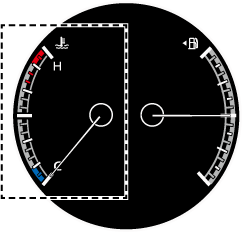
When the engine coolant temperature gauge needle is in the red range, the engine coolant temperature is extremely high. Drive slowly to reduce engine load. If the engine coolant temperature gauge needle is in the red range, there is the possibility of overheating. Park the vehicle in a safe place immediately and take appropriate measures.
Refer to Overheating (Search).
-
If the engine or engine coolant temperature is high or low, the engine output may be restricted to protect the engine.
Fuel Gauge
Outside Temperature Display
When the ignition is switched ON, the outside temperature is displayed.
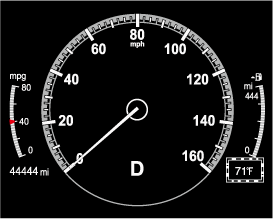
-
Under the following conditions, the outside temperature display may differ from the actual outside temperature depending on the surroundings and vehicle conditions:
-
Significantly cold or hot temperatures.
-
Sudden changes in outside temperature.
-
The vehicle is parked.
-
The vehicle is driven at low speeds.
-
Changing the Temperature Unit of the Outside Temperature Display
The outside temperature unit can be switched between Celsius and Fahrenheit.
Settings can be changed by operating the center display screen.
Refer to the Settings section in the Mazda Connect Owner's Manual.
Average Fuel Economy
This mode displays the average fuel economy by calculating the total traveled distance and the total fuel consumption since the vehicle was purchased or the past data was reset. The average fuel economy is calculated and displayed every 30 seconds.
The average fuel economy is also displayed by a red arrow in the instantaneous fuel economy display.

The average fuel economy can be reset by pressing the INFO switch for 1.5 seconds or more. After the data is cleared, the fuel consumption is recalculated and the - - - L/100 km (- - - mpg) for the 30 seconds prior to it being displayed is indicated.
i-ACTIVSENSE Display (Some Models)
Displays the system status.
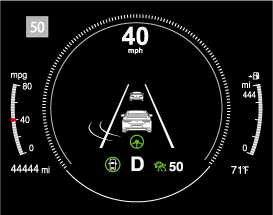
-
Refer to Lane Departure Warning System (LDWS) (Search).
-
Refer to Blind Spot Monitoring (BSM) (Search).
-
Refer to Traffic Sign Recognition System (TSR) (Search).
-
Refer to Distance & Speed Alert (DSA) (Search).
-
Refer to Driver Attention Alert (DAA) (Search).
-
Refer to Driver Monitoring (DM) (Search).
-
Refer to Front Cross Traffic Alert (FCTA) (Search).
-
Refer to Mazda Radar Cruise Control (MRCC) (Search).
-
Refer to Mazda Radar Cruise Control with Stop & Go function (MRCC with Stop & Go function) (Search).
-
Refer to Traffic Jam Assist (TJA) (Search).
-
Refer to Lane-keep Assist System (LAS) (Search).
-
Refer to Smart Brake Support (SBS) (Search).
-
Refer to Cruise Control (Search).
Active Driving Display (Some Models)
Active Driving Display

-
Display
-
Dust-proof sheet
Always adjust the display brightness and position with the vehicle stopped:
Adjusting the display brightness and position while driving the vehicle is dangerous as doing so could distract your attention from the road ahead and lead to an accident.
-
Do not place beverages near the dust-proof sheet of the active driving display. If water or other liquids are splashed on the dust-proof sheet, it could cause damage.
-
Do not place objects or apply stickers above the active driving display or to the dust-proof sheet as they will cause interference.
-
Wearing polarized sunglasses will reduce the visibility of the active driving display due to the characteristics of the display.
-
If the battery has been removed and re-installed or the battery voltage is low, the adjusted position may deviate.
-
The display may be difficult to view or temporarily affected by weather conditions such as rain, snow, light, and temperature.
-
If the audio system is removed, the active driving display cannot be operated.
The active driving display indicates the following information:
-
Lane Departure Warning System (LDWS) Warnings (Some Models)
Refer to Lane Departure Warning System (LDWS) (Search).
-
Blind Spot Monitoring (BSM) Operation Conditions and Warnings (Some Models)
Refer to Blind Spot Monitoring (BSM) (Search).
-
Traffic Sign Recognition System (TSR) traffic signs and Warnings (Some Models)
Refer to Traffic Sign Recognition System (TSR) (Search).
-
Front Cross Traffic Alert (FCTA) Operation Conditions and Warning (Some Models)
Refer to Front Cross Traffic Alert (FCTA) (Search).
-
Mazda Radar Cruise Control (MRCC) Operation Conditions and Warnings (Some Models)
Refer to Mazda Radar Cruise Control (MRCC) (Search).
-
Mazda Radar Cruise Control with Stop & Go function (MRCC with Stop & Go function) Operation Conditions and Warnings (Some Models)
Refer to Mazda Radar Cruise Control with Stop & Go function (MRCC with Stop & Go function) (Search).
-
Traffic Jam Assist (TJA) Operation Conditions and Warnings (Some Models)
Refer to Traffic Jam Assist (TJA) (Search).
-
Lane-keep Assist System (LAS) Warnings (Some Models)
Refer to Lane-keep Assist System (LAS) (Search).
-
Smart Brake Support (SBS) Operation Conditions and Warnings
Refer to Smart Brake Support (SBS) (Search).
-
Cruise Control Operation Conditions
Refer to Cruise Control (Search).
-
Navigation Guidance (vehicles with navigation system)
-
Intersection Name (vehicles with navigation system)
-
Street name (vehicles with navigation system)
-
Lane Guidance (vehicles with navigation system)
-
Speed limit indicator (vehicles with navigation system)
-
Vehicle Speed
The active driving display settings can be changed or adjusted.
Refer to the Settings section in the Mazda Connect Owner's Manual.
-
The desired driving position (display position, brightness level, display information) can be called up after programming the position.
Refer to Driving Position Memory (Search).
-
The street name may not be displayed depending on the market and region.





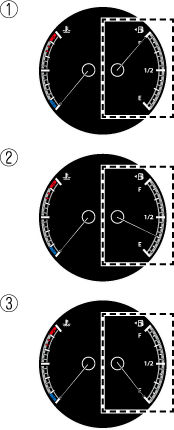
 ) indicates that the fuel-filler lid is on the left side of the vehicle.
) indicates that the fuel-filler lid is on the left side of the vehicle.