Mazda Connect
What is Mazda Connect ?
This manual only indicates a part of the information for Mazda Connect. For details, check the Web owner's manual at the Mazda site for each country and region.
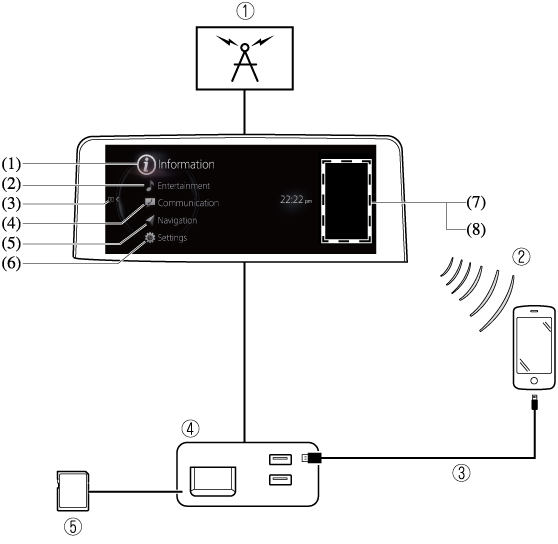
-
Radio
-
Bluetooth® Audio/Hands-Free Call/SMS (Short Message Service)
-
USB Audio/USB Video
-
USB port*1/SD card slot*2
-
SD card (Navigation system) (Some Models)
-
The position and the type of the USB port differ depending on the specification.
-
The SD card slot is for the navigation system only. For vehicles with the navigation system, the SD card (Mazda genuine) with stored map data is inserted into the SD card slot.
|
No. |
Menu |
Explanation |
|---|---|---|
|
(1) |
Information |
Fuel Efficiency Monitor: Monitor fuel efficiency in real time and view fuel efficiency history. SiriusXM Travel Link (Some Models): Access traffic information, weather, parking information and sports scores. Vehicle Status Monitor: View important vehicle maintenance messages, information, and intervals. |
|
(2) |
Entertainment |
FM AM SiriusXM (Some Models) Pandora (Some Models) Bluetooth USB1 Audio/USB2 Audio USB1 Video/USB2 Video Audio Off |
|
(3) |
Notifications |
Displays text messages received by the mobile device paired to Mazda Connect and notifications from the vehicle. |
|
(4) |
Communication |
By connecting your mobile device, such as a Smartphone, to Mazda Connect via Bluetooth®, you can use the hands-free call and short message functions. |
|
(5) |
Navigation |
The navigation system (vehicles with navigation system) can be used when the SD card for the navigation system is inserted.
If the SD card for the navigation system is not inserted, the compass indicating the direction in which the vehicle is moving is displayed. The compass may not indicate the correct bearing when the vehicle is stopped or traveling at a slow speed. For the navigation system operation, refer to the navigation system manual. |
|
(6) |
Settings |
You can change the settings for the Mazda Connect screen, sound settings, and the vehicle functions.
In-Vehicle Displays: Configures settings and content for all in-vehicle displays. Sound Settings: Configures the in-vehicle listening experience. Safety Settings: Configures safety and driver assistance features. Vehicle Settings: Configures vehicle convenience features. Connectivity Settings: Configures Bluetooth and other device connectivity settings. System Settings: Configures language, time, and other general settings. |
|
(7) |
Apple CarPlay |
You can use Apple CarPlay™ by connecting an iPhone® compatible with Apple CarPlay™. |
|
(8) |
Android Auto |
You can use Android Auto™ by connecting an Android™ Smartphone compatible with Android Auto™. |
Always adjust Mazda Connect while the vehicle is stopped:
Do not adjust Mazda Connect with the Commander switch while driving the vehicle. Adjusting Mazda Connect with the Commander switch while driving the vehicle is dangerous as it could distract your attention from the vehicle operation which could lead to a serious accident.
Even if the audio remote control switches are equipped on the steering wheel, learn to use the switches without looking down at them so that you can keep your maximum attention on the road while driving the vehicle.
Do not allow the connection plug cord to get tangled with the selector lever:
Allowing the plug cord to become tangled with the selector lever is dangerous as it could interfere with driving, resulting in an accident.
Do not adjust a mobile device or a similar product while driving the vehicle:
Adjusting a mobile device or a similar product while driving the vehicle is dangerous as it could distract your attention from the vehicle operation which could lead to a serious accident. Always adjust a mobile device or a similar product while the vehicle is stopped.
For the purposes of safe driving, adjust the audio volume to a level that allows you to hear sounds outside of the vehicle including car horns and particularly emergency vehicle sirens.
-
Do not use Mazda Connect for a long time with the engine stopped. Otherwise, the battery power could be depleted.
-
If a mobile phone or CB radio is used in or near the vehicle, it could cause noise to occur from the audio system. However, this does not indicate a problem.
Audio Remote Control Switch Operation
The audio remote control switch is on the left side of the steering wheel. You can operate basic audio functions, pick up/hang up the phone, or activate voice control using the switch.
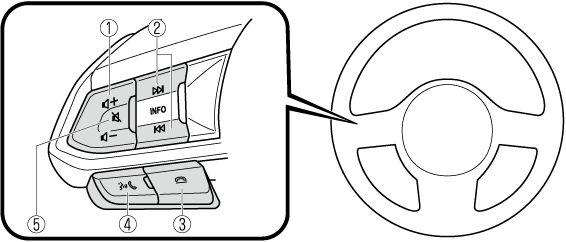
The shape of the switches may differ depending on the vehicle specifications.
|
No. |
Item |
Explanation |
|---|---|---|
|
1 |
 |
Volume adjustment button: Press the (+) or (-) button to adjust the volume. If you adjust the volume during voice guidance, the volume of the voice guidance will change. If you adjust the volume during a hands-free call, the conversation volume will change. |
 |
||
|
2 |
 (SEEK UP) |
Seek Switch: Selecting a radio station Radio stations saved to your Favorites can be selected by pressing the seek switch while listening to FM/AM radio. The station will change to the previous or next favorite station each time you press the seek switch. If you want to manually tune to the next available station before or after the currently selected station, press and hold the seek switch until it beeps and the tuner will select the next available station.
Playback Control Music and video files can be cued when listening to stored content via USB, Bluetooth®, and SiriusXM®, audio, or video. Slide the volume knob right to skip to the next track or slide it to the left to go back to the previous track. You can also slide and hold the volume knob to fast forward or rewind the track. |
 (SEEK DOWN) |
||
|
3 |
 |
Hang-up button: (During a call) Press the button to end the call.
(While receiving a call) Press the button to refuse a call. |
|
4 |
 |
Talk/Pick-up button: (While receiving a call) Press the button to answer the call. |
|
5 |
 |
Mute button: Press the button to mute. Press it again to cancel the mute.
If you press the mute button to mute an audio source which can be paused, such as Apple CarPlay™, USB audio, or Bluetooth® audio, while it is playing, the song playback pauses. Press the mute button again to cancel the mute and the pause at the same time. |










































