Audio Set
Commander switch operation
Touch panel operation
Do not press the screen strongly or press it with a sharp-pointed object. Otherwise, the screen could be damaged.
For safety reasons, operation of the center display is disabled while the vehicle is being driven. However, items not displayed in gray can be operated using the commander switch while the vehicle is being driven.

Touch & Tap
-
Touch or tap on the item indicated on the screen.
-
The operation is launched and the next item is displayed.

Slide (USB audio only)
-
Touch the setting item displaying a slider bar.
-
Touch the slider with your finger and move to the desired level.

Swipe
-
Touch the screen with your finger and move up or down.
-
Items which were not displayed can be displayed.

Return to previous screen
-
Touch the
 .
.
Displaying the home screen
-
Touch the
 .
.
Volume/Display/Sound Controls
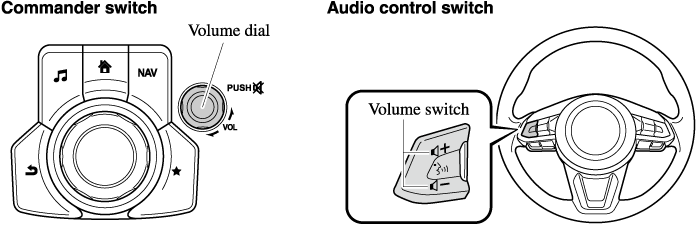
Radio Broadcast Data System (RBDS) (Some Models)
Radio text information display
Radio text information sent from a broadcasting station is displayed in the center display.
Radio text information is a function of FM radio only. There is no text function on AM radio. Text information is not displayed in the following:
-
During
 reception
reception -
Not an RBDS broadcast
-
RBDS broadcast, but radio text is not transmitted from the radio station
Genre Seek
Some FM stations transmit Genre codes (Program type like Rock, News, and so on). This code enables alternative stations transmitting the same Genre code to be found quickly.
(To scan for Genre Seek:)
-
Select the
 icon while in the FM mode.
icon while in the FM mode. -
Select
 to open the genre list.
to open the genre list. -
Select the genre type you want to select.
-
Select the
 ,
,  icon.
icon.
Ex.)
89.3 is currently being received. With Rock selected as the Genre, the radio stations broadcasting Rock are at the following frequencies.
98.3*1, 98.7, 104.3*1, 107.1
-
Radio stations with good reception
The frequency changes as follows each time  is pressed.
is pressed.
89.3→98.3→104.3→98.3
-
Only one Genre can be selected.
-
It may not be possible to receive any station even if the Genre Seek function is used.
-
If a program in the selected genre is not broadcast to a region, reception is not possible even if the Genre Seek function is used.
-
The Genre Seek function searches for genre code (program type) which FM analog broadcasts transmit.
 specialty programs (HD2-HD8) cannot be searched because they are not FM analog broadcasts.
specialty programs (HD2-HD8) cannot be searched because they are not FM analog broadcasts. -
If radio stations which are selected by scanning using the Genre Seek function are
 broadcasting stations, they are changed from analog broadcasts to
broadcasting stations, they are changed from analog broadcasts to  broadcasts after a few seconds if the reception conditions are good. The genre is displayed after the switch, however, the genre for FM analog broadcasts may differ.
broadcasts after a few seconds if the reception conditions are good. The genre is displayed after the switch, however, the genre for FM analog broadcasts may differ.
Operating the Satellite Radio (Some Models)
SiriusXM® operation
Select the  icon on the home screen to display the Entertainment screen. When
icon on the home screen to display the Entertainment screen. When  is selected, the following icons are indicated in the bottom part of the center display.
is selected, the following icons are indicated in the bottom part of the center display.
|
Icon |
Function |
|---|---|
 |
Displays the Entertainment menu. Use to switch to a different audio source. |
 |
Displays the channel list of the current category. |
 |
Displays the favorites list. Long-press to store the channel currently being aired. Refer to Operating the Radio (Search). |
 |
Plays each channel in the current channel list for 6 seconds. Select again to continue receiving the channel. The function can be selected when the Tune Scan™ setting is turned off. |
 |
Each channel programmed to Smart Favorite is played for 6 seconds. The function can be selected when all of the following conditions are met.
|
 |
Displays in red while a station in a TuneMix™ channel is being broadcast. The TuneMix™ broadcast ends when the icon is pressed. |
 |
(During TuneMix™ broadcast/Tune Scan™ operation) Returns to the beginning of the previous song. |
 |
Plays a radio. When selected again, playback is temporarily stopped. |
 |
(During TuneMix™ broadcast/Tune Scan™ operation) Advances to the beginning of the next song. |
 |
(When in a mode other than TuneMix™/Tune Scan™) Plays the previous channel. |
 |
(When in a mode other than TuneMix™/Tune Scan™) Plays the next channel. |
 |
Displays the setting screen. |
 |
Displays sound settings to adjust audio quality level. Refer to Volume/Display/Sound Controls (Search). |
Selection from channel list
Receivable channels can be displayed on the channel list screen. You can easily select the channel you want to listen from the list. Each category can be also displayed.
-
Select the
 icon to display the channel list.
icon to display the channel list. -
Select a desired channel.
(Select from category list)
-
Select the
 icon to display the channel list.
icon to display the channel list. -
Select
 to display the category list.
to display the category list. -
Select a desired category.
Creating TuneMix™ Channel
The music channels programmed to Smart Favorite can be programmed to the TuneMix™ Channel.
-
Smart Favorite can be programmed by selecting
 on the SiriusXM Settings screen.
on the SiriusXM Settings screen. -
The TuneMix™ Channel cannot be created unless two or more SiriusXM music channels have been programmed to Smart Favorite.
-
Select the
 icon to display the channel list.
icon to display the channel list. -
Select the
 tab.
tab. -
Select
 .
. -
Select
 .
. -
Select the desired music channel to the TuneMix™ Channel.
-
Select
 to register the TuneMix™ Channel.
to register the TuneMix™ Channel.
Playback
-
Select the
 icon on the home screen to display the Entertainment screen.
icon on the home screen to display the Entertainment screen. -
Select
 to switch to the AUX mode. The following icons are displayed in the lower part of the center display.
to switch to the AUX mode. The following icons are displayed in the lower part of the center display.
|
Icon |
Function |
|---|---|
 |
Displays the Entertainment menu. Use to switch to a different audio source. |
 |
Displays sound settings to adjust audio quality level. Refer to Volume/Display/Sound Controls (Search). |
-
If a device is not connected to the auxiliary jack, the mode does not switch to the AUX mode.
-
Adjust the audio volume using the portable audio device, commander switch, or audio control switch.
-
Audio adjustments can also be made using the portable audio device's volume setting.
-
If the connection plug is pulled out from the auxiliary jack while in AUX mode, noise may occur.
Playback
Select the  icon on the home screen to display the Entertainment screen. When
icon on the home screen to display the Entertainment screen. When  is selected, the following icons are displayed at the bottom of the center display. The displayed icon differs depending on the selected station.
is selected, the following icons are displayed at the bottom of the center display. The displayed icon differs depending on the selected station.
In addition, icons other than the following icons may be displayed.
|
Icon |
Function |
|---|---|
 |
Displays the Entertainment menu. Use to switch to a different audio source. |
 |
Displays the main menu. Use to switch to other stations. |
 |
Displays the content list. Use to switch to other desired content on the station. |
 |
Like*1 Evaluates the current content as “Like”. |
 |
Dislike*1 Evaluates the current content as “Dislike”. |
 |
Reverses for 15 seconds. |
 |
Map (vehicles with navigation system) Displays the destination searched by the location based services on the navigation system. |
 |
Call A call can be made to the telephone number of a shop searched using the Location Based Services. Available when a device is connected as a Hands-Free. |
 |
Returns to the previous content. |
 |
Pauses playback of the content. When selected again, playback resumes. |
 |
Goes to the next content. |
 |
Fast-forwards for 30 seconds. |
 |
Displays sound settings to adjust audio quality level. Refer to Volume/Display/Sound Controls (Search). |
-
Some stations may use alternate variations of Like and Dislike, based on station type or provider.
Main menu
Select the  icon.
icon.

Switch the tab and select the station category.
|
Tab |
Function |
|---|---|
|
Presets |
Displays the preset station list set on the device. Select the preset station name to play the station content. |
|
Nearby |
Select the desired station. Guidance is provided to the searched destination near the vehicle's position. You can designate desired categories previously set using the filter setting on your device. |
The available Location Based Services may differ because the services depend on the content provided by Aha™.
Example of use (Location Based Services)
-
Select the desired station from the “Nearby” tab on the main menu.
The destination name or address playback starts in the order of the destination name list.

-
When the
 icon is selected, the currently displayed destination is displayed on the navigation system (vehicles with navigation system).
icon is selected, the currently displayed destination is displayed on the navigation system (vehicles with navigation system). -
When the
 icon is selected, a phone call is placed to the currently displayed destination.
icon is selected, a phone call is placed to the currently displayed destination. -
Select the
 icon to display the content list.
icon to display the content list.Selection of other destinations from the list can be made.










 : Displays the Entertainment screen.
: Displays the Entertainment screen. : Displays the Navigation screen (Only navigation-equipped vehicles). For operation of the Navigation screen, refer to the navigation system manual. If the SD card for the navigation system is not inserted, the compass indicating the direction in which the vehicle is moving is displayed.
: Displays the Navigation screen (Only navigation-equipped vehicles). For operation of the Navigation screen, refer to the navigation system manual. If the SD card for the navigation system is not inserted, the compass indicating the direction in which the vehicle is moving is displayed. : Displays the Favorites screen. Long-press to store particular items in Favorites. (Radio, phonebook and destination of the navigation system can be programmed.)
: Displays the Favorites screen. Long-press to store particular items in Favorites. (Radio, phonebook and destination of the navigation system can be programmed.) : Returns to previous screen.
: Returns to previous screen.
 icon.
icon.