Fuel Efficiency Monitor
The fuel efficiency monitor switches between the fuel efficiency history, energy flow monitor (if equipped) , and settings. They can be displayed by selecting each item on the center display.
-
Select “Information” on the home screen.
-
Select “Fuel Efficiency Monitor”.
-
Press the commander switch to display the menu.
-
Select the item in the menu. Each item operates as follows:
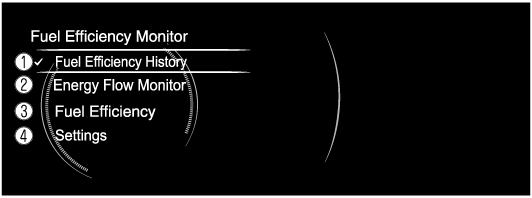
-
Fuel Efficiency History (Some Models)
Displays the information regarding the fuel efficiency.
-
Energy Flow Monitor (Some Models)
Displays the system operation status.
-
Fuel Efficiency (Some Models)
Displays the actual energy efficiency.
-
Settings
Displays the settings for the fuel efficiency monitor.
Fuel Efficiency History (Some Models)
Displays the information regarding the fuel efficiency.
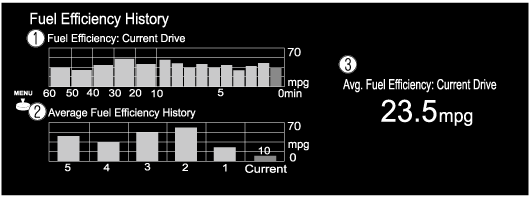
-
Fuel Efficiency: Current Drive
Displays the fuel efficiency for the past 60 minutes.
-
Displays the fuel efficiency every minute for the past 1 to 10 minutes.
-
Displays the fuel efficiency every 10 minutes for the past 10 to 60 minutes.
-
-
Average Fuel Efficiency History
Displays the average fuel efficiency over the past 5 resets and after the current reset.
-
Avg. Fuel Efficiency: Current Drive
Calculates the average fuel efficiency at regular intervals after vehicle travel starts, and displays it.
Energy Flow Monitor (Some Models)
With M Hybrid
Displays the i-stop operation status, operation status of the cylinder deactivation function, and the M Hybrid operation and energy generating status.
Displays the energy flow by the direction of the arrows and movement of the arrows.
If there is no energy flow, the arrows are not displayed.
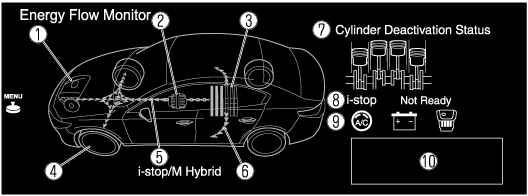
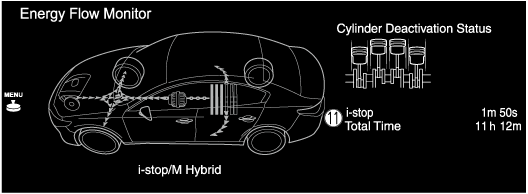
-
Engine
-
Integrated Starter-Generator (ISG)
-
M Hybrid battery
-
Tires
-
Arrows indicating energy flow
-
The arrow moves from the M Hybrid battery towards the electrical devices, and the vehicle indication is illuminated at the same time.
All the arrows are indicated, however the actual indication differs.
(Example)
-
When the M Hybrid battery is charging, the arrow moves towards M Hybrid battery.
-
While driving, the arrows move towards the tires from the engine (both the engine and ISG, depending on the driving conditions). In addition, the arrow moves from the M Hybrid battery towards the electrical devices, and the vehicle indication is illuminated at the same time.*1
-
The tire indications rotate while driving.
-
The remaining amount of power in the M Hybrid battery is indicated at 6 levels.
-
Charging of the M Hybrid battery is controlled automatically by M Hybrid. The remaining power in the M Hybrid battery may not reach the maximum even though power is regenerated by the engine power and deceleration regeneration. However, this does not indicate a problem.
-
-
The condition of each cylinder is displayed by colors. The operating cylinders are displayed in red. (Some Models)
-
Displays the readiness status as to whether operation of the i-stop function is available.
-
Displays the operation readiness status of the i-stop function using icons (engine, battery, and air conditioner). Icons which indicate that a system's operation readiness has been completed are illuminated. Icons which have not been illuminated indicate that the system's operation readiness has not been completed.
-
Indicates the operations required by the driver to operate the i-stop function while it is not operating.
-
Displays the current amount of time that the i-stop function has been operating and the accumulated amount of time that it has been operating.
-
The indication may differ depending on the driving conditions.
Without M Hybrid
The i-stop operation status, cylinder deactivation operation status, and the i-ELOOP power generating status are displayed.
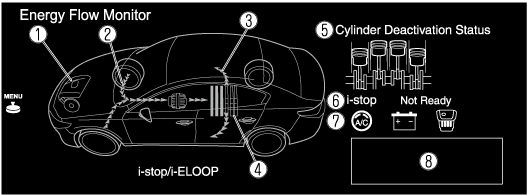
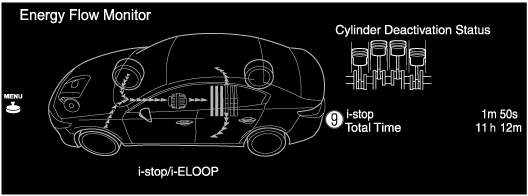
-
Displays the operation status of the i-stop function in the engine area. The engine area is illuminated while the engine idling stop is not operating, and it is not illuminated while the engine idling stop is operating.
-
Displays the level of electricity generated by regenerative braking.
-
Displays the status of the electricity stored in the rechargeable battery and being supplied to the electrical devices.
-
Displays the amount of the electricity stored in the rechargeable battery.
-
The condition of each cylinder is displayed by colors. The operating cylinders are displayed in red.
-
Displays the readiness status as to whether operation of the i-stop function is available.
-
Displays the operation readiness status of the i-stop function using icons (engine, battery, and air conditioner). Icons which indicate that a system's operation readiness has been completed are illuminated. Icons which have not been illuminated indicate that the system's operation readiness has not been completed.
-
Indicates the operations required by the driver to operate the i-stop function while it is not operating.
-
Displays the current amount of time that the i-stop function has been operating and the accumulated amount of time that it has been operating.
Only vehicles with i-stop function
Displays the i-stop operation status.
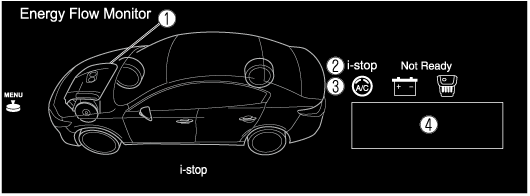
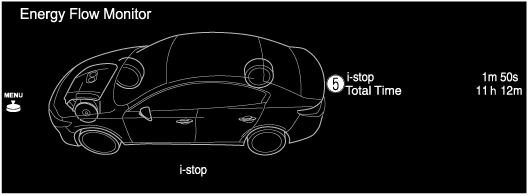
-
Displays the operation status of the i-stop function in the engine area. The engine area is illuminated while the engine idling stop is not operating, and it is not illuminated while the engine idling stop is operating.
-
Displays the readiness status as to whether operation of the i-stop function is available.
-
Displays the operation readiness status of the i-stop function using icons (engine, battery, and air conditioner). Icons which indicate that a system's operation readiness has been completed are illuminated. Icons which have not been illuminated indicate that the system's operation readiness has not been completed.
-
Indicates the operations required by the driver to operate the i-stop function while it is not operating.
-
Displays the current amount of time that the i-stop function has been operating and the accumulated amount of time that it has been operating.
Only vehicles cylinder deactivation function
Displays the cylinder deactivation operation status.
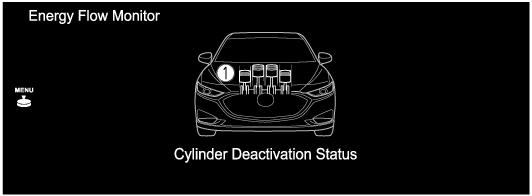
-
The condition of each cylinder is displayed by colors. The operating cylinders are displayed in red.
Fuel Efficiency (Some Models)
The actual performance of the energy efficiency is displayed.
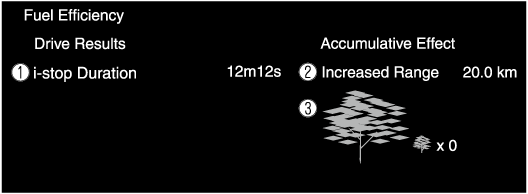
-
i-stop Duration
Displays the amount of time that the i-stop function has operated.
-
Increased Range
Displays the total driving distance which could be extended by the operation of the i-stop function.
-
The leaf graphic grows according to the amount of CO2 emissions reduced by the system effects. The cumulative total amount of leaf growth is indicated in terms of the number of tree graphics.
Settings
Displays the fuel efficiency monitor settings screen.
The following settings can be changed in the settings screen.
-
Fuel efficiency history reset
-
Setting to reset or not reset the linked average fuel efficiency indicated in the instrument cluster and the fuel efficiency history (current) on the center display when tripmeter (TRIP A) is reset.
SiriusXM Travel Link® (Some Models)
Properly equipped Mazda vehicles will also get the following SiriusXM infotainment services : Traffic, Weather, Sports Scores, Fuel Prices, and more. For a list of available features in your vehicle, visit SiriusXM.com/infotainment and get the most out of your driving experience.
-
Select “Information” on the home screen.

-
Select “SiriusXM Travel Link”.

-
Select the menu you want to display.

|
Menu |
Explanation |
|---|---|
|
Traffic Plus*1 |
Displays continuously updated traffic information on the navigation screen in real time. |
|
Weather Forecast |
Displays the weather forecast. |
|
Weather Radar*1 |
Displays items such as weather radar, severe storms, and tropical storm information on the navigation screen. |
|
Fuel Prices*1*2 |
Displays information for gas stations. |
|
Sports Scores |
Displays a list of each genre list and the game schedules and match results for teams selected from the list. You can check on the details of a team by registering the team to “My Teams”. Up to 50 items can be registered. |
|
Weather Alerts*3 |
Displays weather information, warnings, and security alerts. You can also turn the notifications on/off by selecting or deselecting the check box of “Alert Notifications”. |
|
Parking Information*1 |
Displays information for parking areas. |
|
Subscription Status |
You can check the status of each service subscription. |
-
With Car navigation system
-
When fuel efficiency monitor is displayed.
-
Except Canada
-
Select a service which you do not currently subscribe to and a message is displayed indicating that the service subscription has expired.
If you want to re-subscribe, select “Call” and you can make a call to the telephone number indicated on the screen. To make the telephone call, you need to establish a Bluetooth® hands-free connection using a Bluetooth® device.
-
For safety reasons, detailed information screens for items such as “Sports Scores” and “Weather Alerts” may not be displayed while you are driving the vehicle.
Vehicle Status Monitor
-
Select “Information” on the Home screen to display the vehicle status monitor.
-
Select “Vehicle Status Monitor”.
You can customize settings in the setup display as follows:
|
Item |
Explanation |
|
|---|---|---|
|
Serious Malfunction(s) (Some Models) |
Displayed if there is a serious problem. |
|
|
Important Notice(s) (Some Models) |
Displayed if there is recall information. |
|
|
Vehicle Warning Messages |
If there is a problem with the vehicle, information about the problem is displayed. |
|
|
Next Service |
The next maintenance period is displayed. Date The date manually set by the customer is displayed. Distance If “Next Service Date” is set to “Automatic” The “Distance Until Oil Change” content is displayed. If “Next Service Date” is set to “Manual” The traveled distance manually set by the customer is displayed. However, when any of the following conditions is met, the “Distance Until Oil Change” content is displayed.
|
|
|
Maintenance Details |
Distance Until Oil Change |
The traveled distance until engine oil needs to be replaced is displayed. |
|
Next Service |
The next maintenance period manually set by the customer is displayed. |
|
|
Vehicle Maintenance Settings |
Next Service Date |
The method of setting the next maintenance can be selected from the following.
|
|
Set Next Service Date |
If “Next Service Date” is set to “Manual”, the next maintenance date can be set. |
|
|
Set Next Service Distance |
If “Next Service Date” is set to “Manual”, the traveled distance until the next maintenance period can be set. |
|
|
Reset Oil Change Distance |
The “Distance Until Oil Change” content can be reset. After replacing the engine oil, perform the reset (engine oil data resetting) of the recorded value in this item. |
|
|
Reset Service Interval |
The “Next Service” date and distance are reset. |
|



























