Mazda Connect
Mazda Connect
Mazda Connect is a system that allows users to use various functions such as displaying vehicle information, playing music, connecting to mobile devices and changing vehicle settings.
Mazda Connect home screen
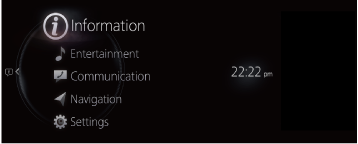
This manual only indicates a part of the information for Mazda Connect.
For detailed user information, refer to the Mazda Connect Owner's Manual.
Mazda Connect functions
Mazda Connect has the following 8 functions.
Information
Information stored in the vehicle can be checked.
SiriusXM Travel Link® (Some Models) information can also be checked.
Entertainment
You can listen to radio and music.
Notifications
Notifications from the vehicle can be checked. If a serious problem occurs, the background of the notification display turns amber or red.
Communication
By connecting your mobile device, such as a Smartphone, to Mazda Connect via Bluetooth®, you can use the hands-free call and short message functions.
Navigation/Compass
If a navigation system SD card is inserted, you can use the navigation system.
If the navigation system SD card is not inserted, a compass indicating the direction the vehicle is moving is displayed.
Settings
You can change the settings for the Mazda Connect and the vehicle functions.
Apple CarPlay™
By connecting an iPhone® compatible with Apple CarPlay™, you can use Apple CarPlay™.
Android Auto™
By connecting an Android™ Smartphone compatible with Android Auto™, you can use Android Auto™.
-
The explanation of functions described in this manual may differ from the actual operation, and the shapes of screens and buttons and the letters and characters displayed may also differ from the actual appearance. Additionally, depending on future software updates, the content is subject to change without notice.
-
Using a cellular phone or CB radio in or near the vehicle could cause noise.
Warnings and Cautions for Using the Mazda Connect
Always adjust Mazda Connect while the vehicle is stopped:
Do not adjust Mazda Connect with the Commander switch while driving the vehicle. Adjusting Mazda Connect with the Commander switch while driving the vehicle is dangerous as it could distract your attention from the vehicle operation which could lead to a serious accident.
Even if the audio remote control switches are equipped on the steering wheel, learn to use the switches without looking down at them so that you can keep your maximum attention on the road while driving the vehicle.
Do not allow the connection plug cord to get tangled with the shift lever (manual transmission)/selector lever (automatic transmission):
Allowing the plug cord to become tangled with the shift lever (manual transmission)/selector lever (automatic transmission) is dangerous as it could interfere with driving, resulting in an accident.
Do not adjust a mobile device or a similar product while driving the vehicle:
Adjusting a mobile device or a similar product while driving the vehicle is dangerous as it could distract your attention from the vehicle operation which could lead to a serious accident. Always adjust a mobile device or a similar product while the vehicle is stopped.
For the purposes of safe driving, adjust the audio volume to a level that allows you to hear sounds outside of the vehicle including car horns and particularly emergency vehicle sirens.
Mazda Connect Overview

-
Audio remote control switch
-
Center display
-
Commander switch
-
Microphone
-
USB port/SD card slot*1 (Some Models)
-
SD card slot for the navigation system.
Insert an SD card (Mazda genuine) for the navigation system.
How to Use the Mazda Connect
Mazda Connect operation method
You can operate Mazda Connect when the vehicle power is switched to ACC or ON.
There are 4 ways to operate Mazda Connect.
Commander switch operation

|
Buttons |
Explanation |
|
|---|---|---|
 |
Volume knob |
Adjusting the volume
Switching radio stations/music
Selecting a radio station automatically
Turning the power off/on
|
 |
Entertainment button |
Press the entertainment button to display the most recently played audio source screen. |
 |
Commander knob |
Operating the cursor
Selection
|
 |
Map button |
Press the map button to display the navigation/compass screen. |
 |
Back button |
Press the back button to display the previous screen. |
 |
Home button |
Displaying the home screen
Switching between screens
|
 |
Favorites button |
Displaying the favorites screen
Programming favorites
|
Audio remote control switch operation

|
Buttons |
Explanation |
|
|---|---|---|

 |
Volume adjustment button |
You can adjust the volume by pressing the volume adjustment button. |
 |
Mute button |
Mute
Pausing the audio
|

 |
Seek button |
Press the seek button to switch between radio stations and audio tracks. (Except SiriusXM® (Some Models)) |
|
SOURCE |
SOURCE button |
Switching audio sources
Turning off the audio
|
 |
Talk/pick-up button*1 |
You can answer an incoming call by pressing the button while on another call. |
 |
Hang-up button*1 |
Hanging up a call
Putting a call on hold
|
-
You can also use the voice recognition for the talk, pick-up/hang-up button.
Operating the voice recognition function

|
Buttons |
Explanation |
|
|---|---|---|
 |
Talk/pick-up button |
Activating the voice recognition
Ending the voice recognition
Skipping the voice guidance
|
 |
Hang-up button |
Press the hang-up button to end the speech recognition. |
Examples of effective voice commands in various categories are displayed on the voice recognition top screen.
Anything that is not a valid voice command is not recognized by the system.
-
Some voice commands may not be available depending on the vehicle specifications and the mobile device connection status.
-
While Apple CarPlay™ or Android Auto™ is connected, press and hold the talk/pick-up button to activate Siri or Android Auto™ voice recognition without activating the Mazda Connect voice recognition.
-
Voice commands can be spoken and operated even while voice guidance is playing (Barge-In function). However, voice commands may not be recognized correctly if the guidance volume is set to a high volume.
Refer to the Mazda Connect Owner's Manual for details on the Barge-In setting method.
-
To prevent mistaken voice recognition, be aware of the following points.
-
Do not speak more slowly than necessary. Speak at a normal speed.
-
Speaking in a slightly louder voice will improve voice recognition, but an excessively loud voice is unnecessary. Try to speak in a slightly louder voice than when talking to other passengers in the vehicle.
-
Speak clearly, without pausing between words or numbers.
-
It is not necessary to orient oneself in the direction of the microphone or approach the microphone. Speak the voice commands while maintaining your driving posture.
-
Voice commands may not be recognized correctly due to external noise or air turbulence in the car.
-
When calling a person in the mobile device’s phone book, the recognition rate increases the longer the name is. Errors may occur with names that are short such as (Mama), (Home), or (wife).
-
Center display operation (Some Models)
Only Apple CarPlay™ or Android Auto™ can be operated by touching the center display.
Turning Mazda Connect off/on
Turning off
Press and hold the volume knob to turn off the Mazda Connect power.
Turning on
There are 2 ways to turn Mazda Connect ON.
-
Press the volume knob.
-
Press the commander knob.
Connected Service (If applicable)
Connected Service Overview (U.S.A.)
There are several types of connected services available via Mazda Connect. Some services may require you to download the MyMazda app to your smartphone and subscribe to the services, while others may require you to pair your smartphone to the vehicle via Bluetooth®. In addition, on a regular basis and unless you opt-out, your vehicle will automatically transmit certain geo-location, driving behavior data, and vehicle health information to Mazda for product quality, data analysis, research, and product development. Using the QR codes or URLs below, refer to the Connected Service Owner's Manual and Privacy Policy for more details and opt-out options.
-
Connected Service Owner's Manual
https://www.mazdausa.com/static/manuals/mazda-connected-service/index.html

Connected Service Overview (Canada)
If your vehicle is equipped for connected services, there may be several types of connected services available to you. The availability, terms and capability of connected services vary by vehicle and other factors. Some services may require you to download the MyMazda app to your compatible smartphone, purchase a subscription or be in a supported area with wireless coverage, while others may require you to pair your smartphone to the vehicle via Bluetooth®. If your vehicle is equipped for connected services, certain data may be collected and transmitted through the connected vehicle system, including, without limitation, geo-location, driving behaviour data and vehicle health information. Please refer to connected services terms and privacy policy available on the Mazda Canada website for more details.
Connected Services owner’s manual:
https://www.mazda.ca/en/digital-owners-manual/2021/connected-services/

(U.S.A. and Canada)
Privacy Policy
Mazda maintains a Privacy Statement which describes how we collect, use, share, store and secure data from your vehicle equipped with connected services.
We provide you with connected services by collecting and using your personal information and vehicle location, health and driving data.
To learn more about our Privacy Statement, please visit:
(U.S.A.)
https://www.mazdausa.com/site/privacy-connectedservices
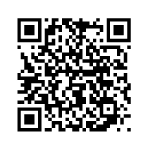
(Canada)
https://www.mazda.ca/en/cv-privacy/












