i-ACTIVSENSE
Lane Departure Warning System (LDWS) (Some Models)
Stop Hold Control
While in headway control using the MRCC with Stop & Go function, your vehicle will stop when a vehicle ahead stops. When your vehicle is stopped and the stop hold control operates, the MRCC with Stop & Go function indicator light turns on.

-
The parking brake is automatically applied and the vehicle is held in its stopped position when 10 minutes or longer have passed since the stop hold control operated. When this occurs, the MRCC with Stop & Go function is temporarily canceled.
Resuming driving
While in stop hold control, if the vehicle ahead starts moving and the distance from the vehicle increases, the stop hold control will be canceled and your vehicle will resume driving by performing any of the following operations.
-
Press the RES switch.
-
Depress the accelerator pedal.
If the vehicle ahead starts moving within three seconds after your vehicle is stopped, the headway control will continue even if you do not resume driving your vehicle.
Resume driving information
If you do not resume driving within a few seconds after the vehicle ahead starts moving during stop hold control, the vehicle-ahead indication on the multi-information display flashes to urge you to resume driving. If you still do not resume driving after the indicator light flashes, a sound is activated to urge you to resume driving.
Road Keep Assist
The Road Keep Assist function assists the driver in avoiding a departure from the road while driving.
The Road Keep Assist function recognizes the outside of the road using the Forward Sensing Camera (FSC). If your vehicle may be deviating from the road, it provides steering assistance to avoid departure from the road.
When the steering wheel operation assist operates, display indications alert the driver of the possibility of a road departure. Furthermore, if the possibility of a road departure increases, a warning sound and display indications alert the driver of the danger.
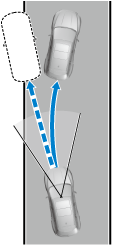
Do not rely completely on the Road Keep Assist function and always drive carefully:
-
The Road Keep Assist function has limitations. Do not rely completely on the system and always stay on course using the steering wheel.
-
The Road Keep Assist function is not an autonomous driving system. In addition, the system is not designed to compensate for a driver’s lack of caution, and over-reliance on the system could lead to an accident.
Do not use the system under the following conditions. Otherwise, it may result in an accident:
-
The vehicle is driven on slippery roads such as icy roads, snow-covered roads, and unpaved roads.
-
Tires other than the specified size are used, such as when tire chains or temporary spare tires are used.
-
The vehicle is towing a camping trailer or boat trailer.
Operation conditions
The Road Keep Assist function becomes operational when all of the following conditions are met.
-
The vehicle speed is about 64 km/h (40 mph) or faster.
-
The vehicle is driven on a straight road or gentle curve.
-
The function recognizes the outside of the road by detecting target objects (such as gravel, grass, street gutters, road curbs, guardrails, or walls).
-
The Road Keep Assist function may not operate normally when any of the following conditions is met.
-
A condition under which the Forward Sensing Camera (FSC) cannot detect a target is met.
Refer to Forward Sensing Camera (FSC) (Search).
-
The target objects are difficult to detect (due to low road curb, no contrast between the inside and outside of the road, or being hidden by vehicles ahead).
-
A misleading line (such as temporary line for construction, shadow, lingering snow, or grooves filled with water) is recognized as a target object.
-
The road width is narrow.
-
The vehicle is shaken after hitting a road bump.
-
-
When the ELK OFF indicator light is on, the system is canceled according to a Mazda Connect setting.
Refer to the Settings section in the Mazda Connect Owner's Manual.

-
When the system detects target objects on one side only, the system does not operate to avoid a road departure in the direction of the side that is not being detected.
Temporary cancellation of the function
The Road Keep Assist function goes on stand-by when any of the following conditions is met. The Road Keep Assist function is automatically restored when its operation conditions are met.
-
The vehicle speed is less than about 56 km/h (35 mph).
-
Target objects cannot be detected.
-
The turn signal lever is operated.
-
The accelerator pedal is depressed abruptly.
-
The brake pedal is depressed.
-
The steering wheel is operated abruptly.
-
The TCS/DSC is operating.
-
The TCS/DSC is turned off.
Cancellation of the function
The Road Keep Assist function is canceled when any of the following conditions is met.
-
The temperature in the Forward Sensing Camera (FSC) is high or low.
-
The windshield around the Forward Sensing Camera (FSC) is foggy.
-
The windshield around the Forward Sensing Camera (FSC) is blocked by an obstruction, causing poor forward visibility.
-
There is a problem with the system.
System problem
If there is a problem with the system, the i-ACTIVSENSE warning indication/warning light turns on and a message is indicated.
Refer to i-ACTIVSENSE Warning Indication/Warning Light (Search).
Steering wheel operation assist
If your vehicle may be deviating from the road, the steering wheel operation assist operates.
While the steering wheel operation assist is operating, the system notifies the driver on the multi-information display and the active driving display that it is assisting the steering wheel operation.
Multi-information display (Basic display)
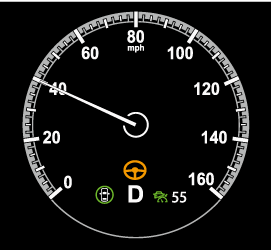
Multi-information display (i-ACTIVSENSE display)
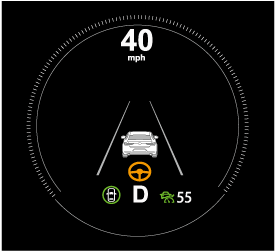
Active driving display
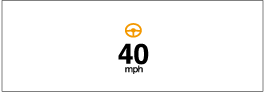
-
If the driver operates the steering wheel while the steering wheel operation assist is operating, the steering wheel operation assist is canceled.
Road departure warning
If the possibility of a road departure increases, the direction to which the steering wheel needs to be turned to avoid a road departure is displayed on the multi-information display and the active driving display, together with a warning sound.
Multi-information display

Active driving display

Forward drive detection
When you are driving forward, the following functions of the Smart Brake Support (SBS) operate.
-
Forward detection function
Do not rely completely on the SBS:
The SBS is only designed to reduce damage in the event of a collision.
The system may not operate normally depending on the target object, weather conditions, or traffic conditions. Over reliance on the system leading to the accelerator pedal or brake pedal being mistakenly operated could result in an accident.
In the following cases, turn the SBS off to prevent a mis-operation.
-
The vehicle is being towed or towing another vehicle.
-
The vehicle is driven on rough roads such as in areas where there is grass and foliage or off-road.
Refer to Stopping the Smart Brake Support (SBS) System Operation (Search).
Forward detection function
The forward detection function is designed to reduce damage in the event of a collision with target objects at the front.
The forward detection function detects target objects (vehicles ahead, pedestrians, and bicycles) using the front radar sensor and the Forward Sensing Camera (FSC). If there is a possibility of your vehicle colliding with a target object at the front, you are notified of possible danger by a warning sound and a warning indication on the display.
Furthermore, if the possibility of a collision increases, the brake control is performed to reduce damage in the event of a collision. In addition, when the driver depresses the brake pedal, the brakes are applied firmly and quickly to assist.
Operation conditions
The forward detection function operates when all of the following conditions are met.
-
The ignition is switched ON.
-
The SBS is on.
-
(Object is vehicle ahead)
The vehicle speed is about 4 km/h (3 mph) or higher.
-
(Object is a pedestrian or bicycle)
The vehicle speed is between about 10 and 80 km/h (6.3 to 49 mph).
-
The DSC does not operate.
-
When any of the following conditions is met, the forward detection function may not operate.
-
If there is the possibility of hitting only a part of a vehicle or obstruction ahead.
-
You are driving your vehicle at the same speed as the vehicle ahead.
-
When the driver deliberately performs driving operations (accelerator operation, steering wheel operation).
-
The accelerator pedal is depressed abruptly.
-
The brake pedal is depressed.
-
The steering wheel is being operated.
-
The selector lever is being shifted.
-
The turn signal lever is being operated.
-
Warnings and messages, such as a dirty windshield, related to the Forward Sensing Camera (FSC) or front radar sensor are being displayed on the multi-information display.
-
-
When any of the following conditions is met, the forward detection function may operate.
-
There is an object in the road at the entrance to a curve (including guardrails and snow banks).
-
Passing an approaching vehicle while rounding a curve.
-
When crossing a narrow bridge, going under a low overhang, or passing through a narrow gate, a car washing machine, or tunnel.
-
When passing through a toll gate.
-
When entering an underground parking area.
-
There is a metal object, bump, or a protruding object on the road.
-
If you suddenly come close to a vehicle ahead.
-
An animal, wall, or standing tree is detected.
-
-
While the system is operating, the driver is notified by the multi-information display and the active driving display.
-
If a malfunction is detected or the system temporarily stops the function due to dirt on the sensors or cameras, the i-ACTIVSENSE warning light turns on and a message is displayed on the multi-information display.
-
If the system performs brake control and the vehicle is stopped, the system will continue to hold the brakes for a brief time unless there is an operation performed by the driver.
Collision warning
If there is the possibility of your vehicle colliding with a target object at the front, the warning sound is activated continuously and a warning is displayed on the multi-information display and the active driving display.
Multi-information display
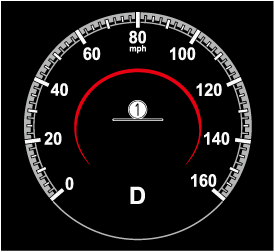
-
“BRAKE!” message is displayed
Active driving display

-
“BRAKE!” message is displayed
-
During brake control and brake assist operation, the collision warning sound is activated intermittently.
-
The operation distance and volume of the collision warning can be changed.
Refer to the Settings section in the Mazda Connect Owner's Manual.
360° View Monitor (Some Models)
Types of Images Displayed on the Screen
Top view/Front view
Displays the image of the area around the vehicle and the vehicle front.

-
Top view screen
-
Front view screen
-
“Check surroundings for safety.” message is displayed
Top view/Front wide view
Displays the image of the area around the vehicle and the front of the vehicle (wide-area).
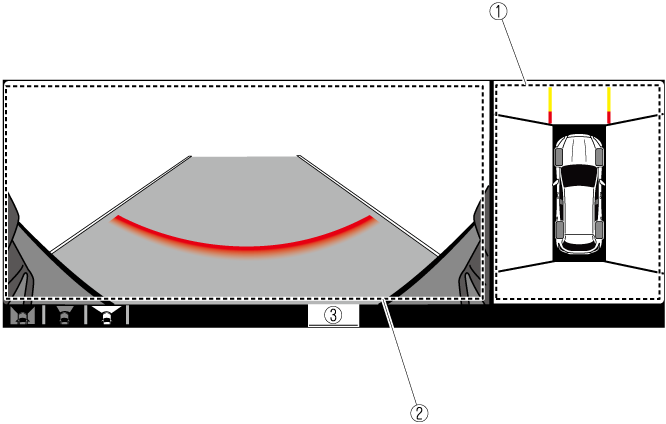
-
Top view screen
-
Front wide view screen
-
“Check surroundings for safety.” message is displayed
Side view
Displays the image of the left and right sides of the vehicle.
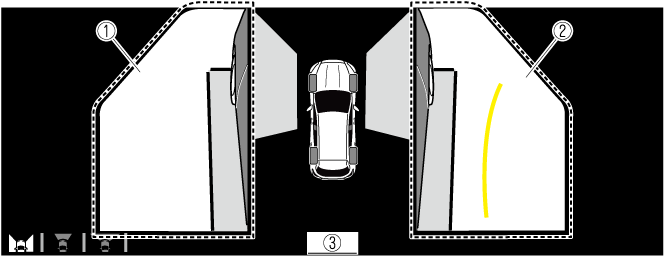
-
Left side view screen
-
Right side view screen
-
“Check surroundings for safety.” message is displayed
Top view/Rear view
Displays the image of the area around the vehicle and the rear of the vehicle.
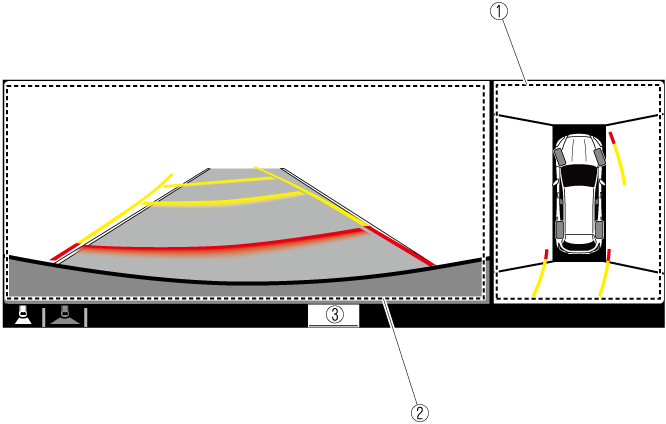
-
Top view screen
-
Rear view screen
-
“Check surroundings for safety.” message is displayed
Top view/Rear wide view
Displays the image of the area around the vehicle and the rear of the vehicle (wide-area).
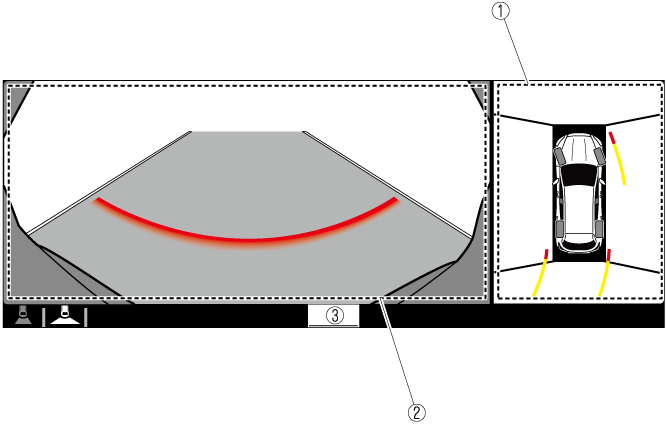
-
Top view screen
-
Rear wide view screen
-
“Check surroundings for safety.” message is displayed
How to Use the System
Top view/Front view, Top view/Front wide view, Side view
Indication
Images are displayed on the screen when the 360°View Monitor switch is pressed with all of the following conditions met.
-
The ignition is switched ON.
-
The selector lever is in a position other than R.
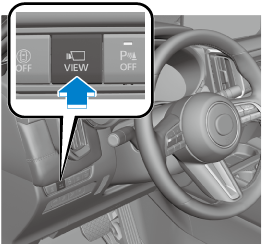
Display switching
The displayed screen can be changed each time the 360°view monitor switch is pressed.
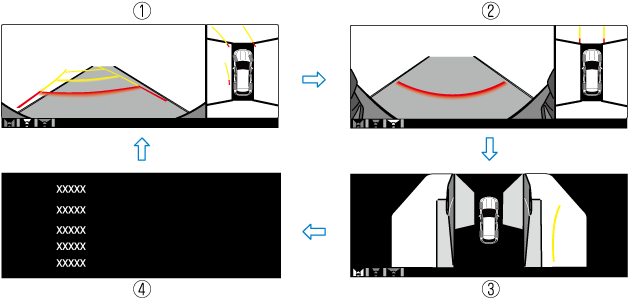
-
Top view/Front view
-
Top view/Front wide view
-
Side view
-
Home screen
-
When the selector lever is in R position, the displayed screen does not switch to the top view/front view, top view/front wide view, or the side view.
-
Display of the top view/front view, top view/front wide view, or the side view stops even with the display conditions met if any of the following conditions occurs.
-
When a switch around the commander knob is pressed.
-
The selector lever is shifted to P position (displayed when the selector lever is in a position other than P).
-
(Displayed when vehicle speed is less than 15 km/h (9.3 mph))
-
4 minutes and 30 seconds have passed.
-
The vehicle speed is about 15 km/h (9.3 mph) or faster.
-
-
(Displayed when the vehicle speed is about 15 km/h (9.3 mph) or faster)
-
The vehicle speed is about 15 km/h (9.3 mph) or faster after 8 seconds have passed since pressing the 360°View Monitor switch.
-
4 minutes and 22 seconds have passed from the point when the vehicle speed was less than 15 km/h (9.3 mph) after 8 seconds have passed since pressing the 360°View Monitor switch.
-
-
-
The 360°View Monitor settings can be changed as follows.
Refer to the Settings section in the Mazda Connect Owner's Manual.
-
Automatic display of the 360°View Monitor when the ultrasonic sensor detects an obstruction.
-
Automatic display of the 360°View Monitor when the ignition is switched ON.
-
Screen priority level when the system launches.
-
Top view/Rear view, Top view/Rear wide view
The top view/rear view, top view/rear wide view displays when all of the following conditions are met.
-
The ignition is switched ON.
-
Selector lever is in R position.
Display switching
The displayed screen can be changed each time the 360°view monitor switch is pressed.
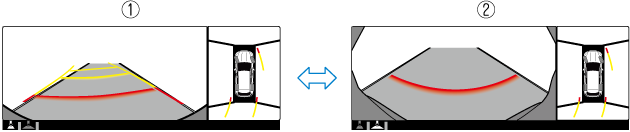
-
Top view/Rear view
-
Top view/Rear wide view
-
The top view/rear view and top view/rear wide view automatically display whether or not the 360°View Monitor switch is turned on or off when shifting the selector lever to R position.
-
The top view/rear view and top view/rear wide view displays the previously displayed screen.
-
The setting can be changed to display the top view/front view when shifting from reverse to a forward gear without operating the 360°View Monitor switch to check the front of the vehicle while parallel parking.
Refer to the Settings section in the Mazda Connect Owner's Manual.
Screen operation/icon
Always stop the vehicle when adjusting the 360°View Monitor image quality.
Do not adjust the 360°View Monitor image quality while driving. If you adjust the 360°View Monitor image quality (such as brightness, contrast, tone, and color density) while driving, it could lead to an unexpected accident.
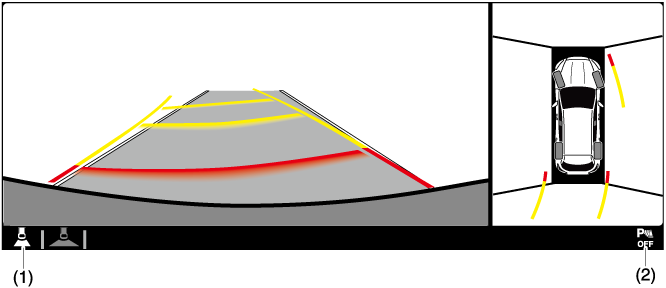
|
Display/Icon |
Content |
|
|---|---|---|
|
(1) |
View status icon |
Indicates which image is displayed among the front view/front wide view/side view/rear view/rear wide view. |
|
(2) |
Parking sensor status icon |
Indicates that the parking sensor has a problem or it is switched off. |
Top View/Front Wide View
Use the top view/front wide view to assist in checking the safety of the surrounding area when accelerating from a stop or entering a T-shaped intersection and intersection.
Display range

-
Target object
-
In the top view screen, the areas in black at the front and rear of the vehicle image and the seams where each of the camera images merge are blind spots.
-
Because images displayed in the top view screen are processed from each camera, the top view screen may display in the following ways.
-
Depending on the surrounding environment, the color of objects may be displayed on the screen in a color different from the actual one.
-
Depending on the surrounding environment, it may take a few seconds for the color of the screen display to adjust.
-
Obstructions displayed in the front view may not display on the top view screen.
-
If the position or angle of each camera changes due to tilting of the vehicle, the image may appear distorted.
-
Lines on the road may appear distorted at the seams where each of the camera images merge.
-
The screen area for each camera may appear bright/dark depending on the illumination level around any of the cameras.
-
Viewing the screen
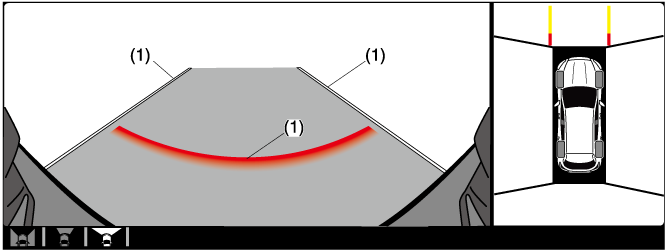
|
Display/Icon |
Content |
|
|---|---|---|
|
(1) |
Extended vehicle width lines and distance guide lines (blue & red) |
Indicates the approximate width of the vehicle and the distance (from front end of bumper) in front of the vehicle.
|
The front wide view screen displays the image in front of the vehicle at a wide angle and corrects the image to help detect approaching obstructions from the side. Therefore, it differs from the actual view.
Side View
Top View/Rear View
Use the top view/rear view to assist in checking the safety of the surrounding area when accelerating from a stop, parking, or stopping the vehicle.
Range of displayed screen image
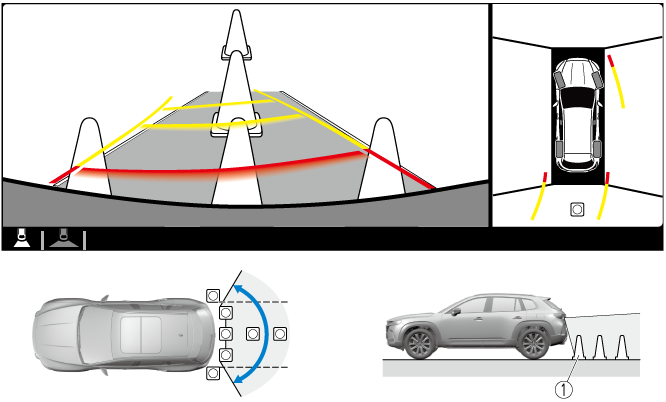
-
Target object
-
In the top view screen, the areas in black at the front and rear of the vehicle image and the seams where each of the camera images merge are blind spots.
-
Because images displayed in the top view screen are processed from each camera, the top view screen may display in the following ways.
-
Depending on the surrounding environment, the color of objects may be displayed on the screen in a color different from the actual one.
-
Depending on the surrounding environment, it may take a few seconds for the color of the screen display to adjust.
-
Obstructions displayed in the rear view may not display on the top view screen.
-
If the position or angle of each camera changes due to tilting of the vehicle, the image may appear distorted.
-
Lines on the road may appear distorted at the seams where each of the camera images merge.
-
The screen area for each camera may appear bright/dark depending on the illumination level around any of the cameras.
-
Viewing the screen
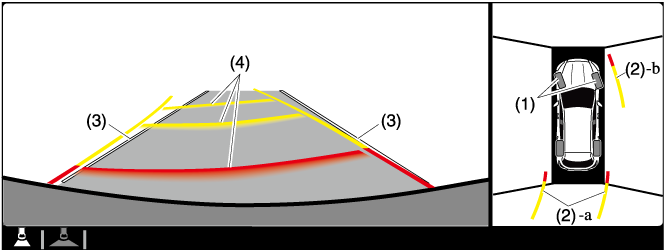
|
Display/Icon |
Content |
|
|---|---|---|
|
(1) |
Tire icon |
Indicates the tire direction. Moves in conjunction with the steering wheel operation. |
|
(2) |
Projected vehicle path lines (yellow & red) |
Indicates the approximate projected path of the vehicle. Moves in conjunction with the steering wheel operation. a) Indicates the path where the edge of the rear bumper is expected to travel. b) Indicates the path where the outer side of the vehicle is expected to travel. |
|
(3) |
Extended vehicle width lines (blue) |
These guide lines indicate the approximate width of the vehicle. |
|
(4) |
Projected vehicle path distance guide lines (yellow & red) |
These guide lines indicate the approximate distance to a point measured from the rear of the vehicle (from the end of the bumper).
|
The setting can be changed so that the projected vehicle path lines are not displayed.
Refer to the Settings section in the Mazda Connect Owner's Manual.
How to use the projected vehicle path line function
-
The front of the vehicle swings out wide when turning the steering wheel while reversing. Maintain sufficient distance between the vehicle and an obstruction.
-
The parking sensor detection range has limitations. For example, obstructions closing in from the side and objects short in height may not be detected. Always confirm the safety around the vehicle visually when driving.
For details, refer to the parking sensor obstruction detection indication and warning sound.
Refer to Parking Sensor System (Search).
-
Because there might be a difference between the image displayed on the screen, such as indicated in the following, and the actual conditions when parking, always check the safety at the rear of the vehicle and the surrounding area directly with your eyes.
-
Even though the back end of the parking space (or garage) displayed on the screen and distance guide lines appear parallel, they may not actually be parallel.
-
When parking in a space with a division line on only one side of the parking space, even though the division line and the vehicle width guide line appear parallel, they may not actually be parallel.
-
-
The following shows an example of vehicle parking with the steering wheel turned to the left while backing up the vehicle. When backing into a parking space from the opposite direction, the steering operation is reversed.
-
Back the vehicle into the parking space by turning the steering wheel so that the vehicle enters the center of the parking space.

-
(Screen display)
-
(Actual condition)
-
-
After the vehicle starts entering the parking space, stop and adjust the steering wheel so that the distance between the vehicle width lines and the sides of the parking space on the left and right are roughly equal, and then continue backing up slowly.
-
Once the vehicle width lines and the sides of the parking space on the left and right are parallel, straighten the wheels and back the vehicle slowly into the parking space. Continue checking the vehicle's surroundings and then stop the vehicle in the best possible position. (If the parking space has division lines, check whether the vehicle width guide lines are parallel to them.)

-
(Screen display)
-
(Actual condition)
-
System Problem Indication
|
Center display indication |
Cause |
Action to be taken |
|---|---|---|
|
“No camera signal.” is displayed |
The control unit might be damaged. |
Have your vehicle inspected by an Authorized Mazda Dealer. |
|
Screen is pitch-black and blank |
The camera might be damaged. |
|
Front Radar Sensor
Your vehicle is equipped with a front radar sensor.

-
Front radar sensor
The following systems also use the front radar sensor.
-
Distance & Speed Alert (DSA)
-
Mazda Radar Cruise Control with Stop & Go function (MRCC with Stop & Go function)
-
Traffic Jam Assist (TJA)
-
Smart Brake Support (SBS) forward drive detection
The front radar sensor functions by detecting the radio waves reflected off a vehicle ahead or an obstruction sent from the radar sensor.
Heed the following precautions to assure correct operation of each system.
-
Do not apply a sticker (including a transparent one) to the front radar sensor cover or replace the front radar sensor cover with a product other than a genuine product.
-
The front radar sensor includes a function for detecting soiling of the radar sensor's front surface and informing the driver, however, depending on the conditions, it may require time to detect or it may not detect plastic shopping bags, ice or snow. If this occurs, the system may not operate correctly, therefore always keep the front radar sensor clean.
-
If “Safety and Driver Support Systems Temporarily Disabled. Front Radar Obscured. Drive Safely” is displayed on the multi-information display of the instrument cluster, clean the area around the front radar sensor.
-
Do not install a grille guard.
-
If the front part of the vehicle has been damaged in a vehicle accident, the position of the front radar sensor may have moved. Stop the system immediately and always have the vehicle inspected at an Authorized Mazda Dealer.
-
Do not use the front bumper to push other vehicles or obstructions such as when pulling out of a parking space. Otherwise, the front radar sensor could be hit and its position deviated.
-
For repairs, replacement or paint work around the front radar sensor, consult an Authorized Mazda Dealer.
-
Always use tires for all wheels that are of the specified size, and the same manufacturer, brand, and tread pattern. In addition, do not use tires with significantly different wear patterns on the same vehicle as the system may not operate normally.
-
If the battery power is weak, the system may not operate correctly.
-
When driving on roads with little traffic and few vehicles ahead or obstructions for the front radar sensor to detect, “Safety and Driver Support Systems Temporarily Disabled. Front Radar Obscured. Drive Safely” may be temporarily displayed, however, this does not indicate a problem.
-
The radar sensors are regulated by the relevant radio wave laws of the country in which the vehicle is driven. If the vehicle is driven abroad, authorization from the country in which the vehicle is driven may be required.
When the vehicle is driven on roads in which there is an elevated road on one side, the front radar sensor function may be restricted temporarily.
When any of the following conditions is met, the front radar sensor may not be able to detect vehicles ahead or obstructions correctly and each system may not operate normally.
-
The rear surface of a vehicle ahead does not reflect radio waves effectively (such as an unloaded trailer, a vehicle with a loading platform covered by a soft top, a vehicle with a hard plastic liftgate, and a round-shaped vehicle).
-
A vehicle ahead has limited areas that can reflect radio waves (such as a low profile vehicle).
-
Under bad weather conditions (rain, fog, and snow).
-
Front visibility is reduced (due to a vehicle ahead casting off water, snow, or sand).
-
Foreign matter (ice, snow, or dirt) is on the surface of the front radar sensor cover.
-
Your vehicle is tilted (such as when heavy luggage is in the luggage compartment or on the rear seat).
-
The vehicle is driven near facilities or objects emitting strong radio waves.
When any of the following conditions is met, the front radar sensor may detect vehicles in the opposite lane or surrounding obstructions, or it may not be able to detect vehicles ahead or obstructions, and each system may not operate normally.
-
The vehicle ahead enters the front radar sensor’s blind spot.
-
The distance to the vehicle ahead is extremely close.
-
The vehicle ahead is being driven in an unstable condition.
-
A vehicle suddenly comes close such as by cutting into your lane.
-
The vehicle is entering or exiting a curve.
-
The vehicle is driven on a continuously curving road.
-
The vehicle is driven on roads with repeated up and downslopes.
-
The vehicle is driven on roads with narrow lanes.
-
The vehicle is driven on poor roads or unpaved roads.
Front Camera/Side Cameras/Rear Camera
Your vehicle is equipped with a front camera, side cameras, and a rear camera. The 360°View Monitor uses each camera.
Refer to 360°View Monitor (Search).
The front camera, side cameras, and rear camera shoot images of the area surrounding the vehicle.
Each camera is installed to the following positions.

-
Side cameras
-
Front camera
-
Rear camera








