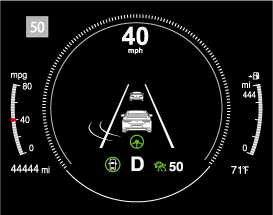Instrument Cluster and Display
Instrument Cluster and Display
Instrument Cluster and Display
Instrument Cluster
Tachometer
The tachometer shows engine speed in thousands of revolutions per minute (rpm).
Do not run the engine with the tachometer needle in the RED ZONE.
This may cause severe engine damage.
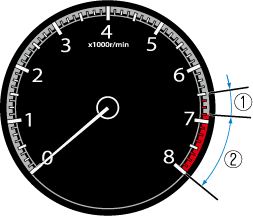
-
STRIPED ZONE*1
-
RED ZONE*1
-
The range varies depending on the type of gauge.
When the tachometer needle enters the STRIPED ZONE, this indicates to the driver that the gears should be shifted before entering the RED ZONE.
Multi-information Display
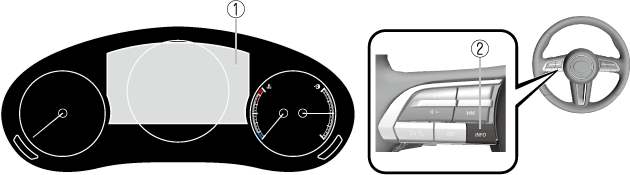
-
Multi-information Display
-
INFO switch
The multi-information display indicates the following information.
-
Speedometer
-
Odometer
-
Trip meter
-
Outside temperature
-
Distance-to-empty
-
Average fuel economy
-
Current fuel economy
-
Deceleration Regeneration Charge Display (M Hybrid)
-
i-ACTIVSENSE Display
-
Compass Display
-
Door-Ajar/Trunk lid-Ajar/Liftgate-Ajar Warning Indication*1
-
Message Display
-
Displayed when opening door/trunk lid/liftgate.
The screen content changes each time the INFO switch is pressed.
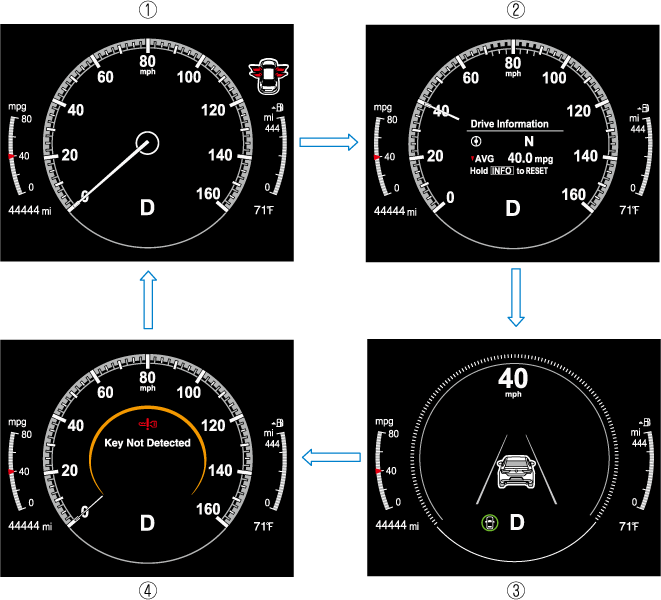
-
Basic display
-
Drive information display
-
i-ACTIVSENSE display
-
Message display*1
-
Displayed only when a warning occurs.
The type of display for the fuel economy and the maximum driving distance can be changed.
Refer to the Settings section in the Mazda Connect Owner's Manual.
Odometer, Trip Meter and Trip Meter Selector
You can switch between the odometer and trip meter display using the TRIP switch.
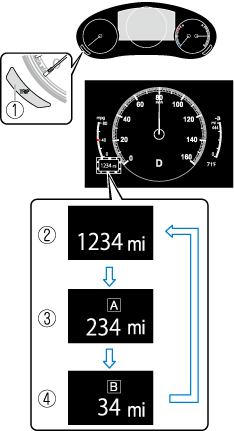
-
TRIP switch
-
Odometer display
-
Trip meter A display
-
Trip meter B display
Odometer
The odometer records the total distance the vehicle has been driven.
Trip meter
The driving distance for a specified interval is indicated. Two types (TRIP A, TRIP B) of interval distance can be measured.
For instance, trip meter A can record the distance from the point of origin, and trip meter B can record the distance from where the fuel tank is filled.
When trip meter A is selected, TRIP A will be displayed. When trip meter B is selected, TRIP B will be displayed.
The trip meter can be reset by pressing the TRIP switch for 1.5 seconds or more while the trip meter is displayed.
Engine Coolant Temperature Gauge
Displays the engine coolant temperature. The blue range of the gauge indicates that the engine coolant temperature is low, and the red range of the gauge indicates that the engine coolant temperature is high and overheating.
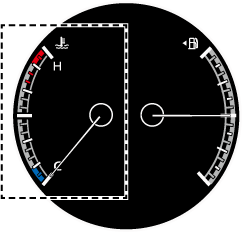
When the engine coolant temperature gauge needle is in the red range, the engine coolant temperature is extremely high. Drive slowly to reduce engine load. If the engine coolant temperature gauge needle is in the red range, there is the possibility of overheating. Park the vehicle in a safe place immediately and take appropriate measures.
Refer to Overheating (Search).
-
If the engine or engine coolant temperature is high or low, the engine output may be restricted to protect the engine.
Fuel Gauge
The fuel gauge shows approximately how much fuel is remaining in the tank when the ignition is switched ON. We recommend keeping the tank over 1/4 full.
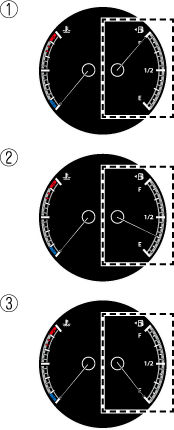
-
Full
-
1/4 Full
-
Empty
If the low fuel warning light illuminates or the fuel level is very low, refuel as soon as possible.
If inconsistency in engine performance or stalling occurs due to low fuel level conditions, refuel the vehicle as soon as possible and add at least 10 L (2.7 US gal, 2.2 Imp gal) of fuel.
Refer to Low Fuel Warning Indication/Warning Light (Search).
-
After refueling, it may require some time for the indicator to stabilize. In addition, the indicator may deviate while driving on a slope or curve since the fuel moves in the tank.
-
The direction of the arrow (
 ) indicates that the fuel-filler lid is on the left side of the vehicle.
) indicates that the fuel-filler lid is on the left side of the vehicle.
Dashboard Illumination
(Without auto-light control)
When the lights are turned on with the ignition switched ON, the brightness of the dashboard illumination is dimmed.
(With auto-light control)
When the lights are turned on with the ignition switched ON, the brightness of the dashboard illumination is dimmed. However, when the light sensor detects that the surrounding area is bright such as when the lights are turned on in the daytime, the dashboard illumination does not dim.
-
(With auto-light control)
When the ignition is switched ON in the early evening or at dusk, the dashboard illumination is dimmed for several seconds until the light sensor detects the brightness of the surrounding area, however, the dimming may cancel after the brightness is detected.
-
When the lights are turned on, the lights-on indicator light in the instrument cluster turns on.
Refer to Headlights (Search).
The brightness of the instrument panel and dashboard illuminations can be adjusted by pressing the dashboard illumination switch while the dashboard illumination is dimmed.
-
The brightness increases by pressing the + switch.
-
The brightness decreases by pressing the - switch. If you press the - switch while the instrument cluster is at maximum dimness, a sound is activated to notify you that the current dimmer setting is at maximum dimness.
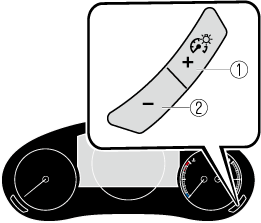
-
Bright
-
Dim
Function for canceling illumination dimmer
The illumination dimmer can be canceled by pressing the + switch while the instrument cluster is at maximum dimness and while the ignition is switched ON. If you press the + switch again while the illumination dimmer is canceled, a sound is activated to notify you that it is canceled. If the instrument cluster's visibility is reduced due to glare from surrounding brightness, cancel the illumination dimmer.
-
When the illumination dimmer is canceled, the instrument cluster cannot be dimmed even if the lights are turned on.
-
When the illumination dimmer is canceled, the screen in the center display switches to constant display of the daytime screen.
Outside Temperature Display
When the ignition is switched ON, the outside temperature is displayed.
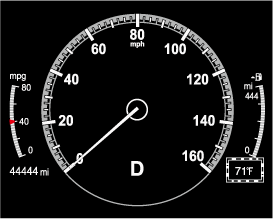
-
Under the following conditions, the outside temperature display may differ from the actual outside temperature depending on the surroundings and vehicle conditions:
-
Significantly cold or hot temperatures.
-
Sudden changes in outside temperature.
-
The vehicle is parked.
-
The vehicle is driven at low speeds.
-
Changing the Temperature Unit of the Outside Temperature Display
The outside temperature unit can be switched between Celsius and Fahrenheit.
Settings can be changed by operating the center display screen.
Refer to the Settings section in the Mazda Connect Owner's Manual.
Distance-to-empty
This displays the approximate distance you can travel on the remaining fuel based on the fuel economy.
The distance-to-empty will be calculated and displayed every second.
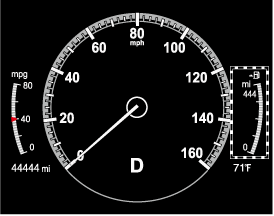
-
Even though the distance-to-empty display may indicate a sufficient amount of remaining driving distance before refueling is required, refuel as soon as possible if the fuel level is very low or the low fuel warning light illuminates.
-
The display will not change unless you add more than approximately 9 L (2.3 US gal, 1.9 Imp gal) of fuel.
-
The distance-to-empty is the approximate remaining distance the vehicle can be driven until all the graduation marks in the fuel gauge indicating the remaining fuel supply disappear.
-
If there is no past fuel economy information such as after first purchasing your vehicle or the information is deleted when the battery cables are disconnected, the actual distance-to empty/range may differ from the amount indicated.
Current Fuel Economy
This displays the current fuel economy by calculating the amount of fuel consumption and the distance traveled.
M Hybrid
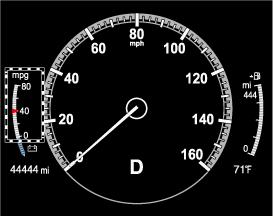
Except M Hybrid
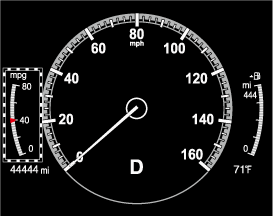
-
Indicates the 0 position when the vehicle speed is about 5 km/h (3 mph) or slower.
-
The arrow on the scale indicates the average fuel economy.
Deceleration Regeneration Charge Display (M Hybrid)
This displays the status of the charging produced by deceleration regeneration.
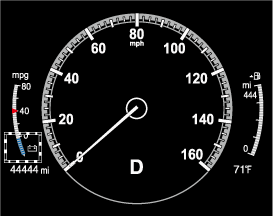
Refer to M Hybrid (Search).
i-ACTIVSENSE Display (Some Models)
Compass Display
The direction the vehicle is moving is displayed in one of eight directions while the vehicle is being driven.
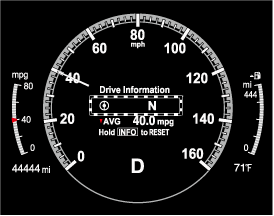
|
Display |
Direction |
|---|---|
|
N |
North |
|
S |
South |
|
E |
East |
|
W |
West |
|
NE |
Northeast |
|
NW |
Northwest |
|
SE |
Southeast |
|
SW |
Southwest |
Warning/Indicator Lights
Instrument Cluster varies depending on model and specifications.
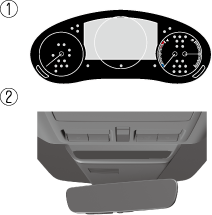
-
Instrument Cluster
-
Front Center of Headliner
Warning lights will appear in any of the highlighted areas
Indication/Indicator Lights
These lights turn on or flash to notify the user of the system operation status or a system malfunction.
|
Signal |
Indicator |
Refer to |
|---|---|---|
 (Green) |
Seat Belt Indicator Light (Rear seat) |
(Search) |
 |
Front Passenger Air Bag Deactivation Indicator Light (Some Models) |
(Search) |
 |
Security Indicator Light |
Immobilizer System (Search) |
|
Theft-Deterrent System (Search) |
||
|
Malfunction (Search) |
||
 (Green) |
KEY Indicator Light |
(Search) |
 (Green) |
i-stop Indicator Light (Some Models) |
(Search) |
 |
Wrench Indication/Indicator Light*1 |
(Search) |
 |
Shift Position Indication (Some Models) |
(Search) |
 |
Lights-On Indicator Light |
(Search) |
 |
Headlight High-Beam Indicator Light |
Headlight High-Low Beam (Search) |
|
Flashing the Headlights (Search) |
||
 |
Turn Signal/Hazard Warning Indicator Lights |
Turn and Lane-Change Signals (Search) |
|
Hazard Warning Flasher (Search) |
||
 |
Electric Parking Brake (EPB) Indication/Indicator Light*1*2 |
(Search) |
 |
AUTOHOLD Active Indicator Light*1 |
(Search) |
|
Mazda Radar Cruise Control with Stop & Go function (MRCC with Stop & Go function) indicator Light (Some Models) |
(Search) | |
|
Traffic Jam Assist (TJA) indicator Light (Some Models) |
(Search) | |
 |
TCS/DSC Indication/Indicator Light*1 |
Traction Control System (TCS) (Search) |
|
Dynamic Stability Control (DSC) (Search) |
||
|
Turns on (Search) |
||
 |
DSC OFF Indicator Light*1 |
(Search) |
 |
Select Mode Indicator Light (Some Models) |
(Search) |
 (White) |
i-ACTIVSENSE Status Symbol (Warning/Risk Avoidance Support System) |
(Search) |
 (Green) |
||
 (Amber) |
||
 |
i-ACTIVSENSE OFF Symbol (Warning/Risk Avoidance Support System) |
(Search) |
 (Green) |
High Beam Control System (HBC) Indicator Light (Some Models) |
(Search) |
 (White) |
Mazda Radar Cruise Control (MRCC) Standby Indication (Some Models) |
(Search) |
|
Mazda Radar Cruise Control with Stop & Go function (MRCC with Stop & Go function) Standby Indication (Some Models) |
(Search) | |
|
Traffic Jam Assist (TJA) Standby Indication (Some Models) |
(Search) | |
 (Green) |
Mazda Radar Cruise Control (MRCC) Set Indication (Some Models) |
(Search) |
|
Mazda Radar Cruise Control with Stop & Go function (MRCC with Stop & Go function) Set Indication (Some Models) |
(Search) | |
|
Traffic Jam Assist (TJA) Set Indication (Some Models) |
(Search) | |
 |
Smart Brake Support (SBS) OFF Indicator Light*1 (Some Models) |
(Search) |
 (White) |
Cruise Standby Indication (Some Models) |
(Search) |
 (Green) |
Cruise Set Indication (Some Models) |
(Search) |
-
The light turns on when the ignition is switched on for an operation check, and turns off a few seconds later or when the engine is started. If the light does not turn on or remains turned on, have the vehicle inspected at an Authorized Mazda Dealer.
-
The light turns on continuously when the parking brake is applied.
Wrench Indication/Indicator Light
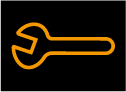
The wrench indication/indicator light is displayed/turns on under the following conditions.
-
When the preset maintenance period has arrived.
Refer to the Information section in the Mazda Connect Owner's Manual.
-
When the maintenance period arrives, have your vehicle inspected by an Authorized Mazda Dealer as soon as possible. If maintenance is neglected, a decrease in vehicle performance may occur which could cause damage. Have your vehicle inspected before the maintenance period arrives.
-
If the vehicle continues to be driven after the engine oil replacement period has passed, it could cause damage to the engine. Replace the engine oil before the maintenance period arrives.
-
-
The wrench indication/indicator light may display/turn on earlier than the preset period depending on vehicle usage conditions.
-
Whenever the engine oil is replaced, a reset of the vehicle engine control unit is necessary.
Refer to the Information section in the Mazda Connect Owner's Manual.
Active Driving Display

-
Display
-
Dust-proof sheet
Always adjust the display brightness and position with the vehicle stopped:
Adjusting the display brightness and position while driving the vehicle is dangerous as doing so could distract your attention from the road ahead and lead to an accident.
-
Do not place beverages near the dust-proof sheet of the active driving display. If water or other liquids are splashed on the dust-proof sheet, it could cause damage.
-
Do not place objects or apply stickers above the active driving display or to the dust-proof sheet as they will cause interference.
-
Wearing polarized sunglasses will reduce the visibility of the active driving display due to the characteristics of the display.
-
If the battery has been removed and re-installed or the battery voltage is low, the adjusted position may deviate.
-
The display may be difficult to view or temporarily affected by weather conditions such as rain, snow, light, and temperature.
-
If the audio system is removed, the active driving display cannot be operated.
The active driving display indicates the following information:
-
Lane Departure Warning System (LDWS) Warnings (Some Models)
Refer to Lane Departure Warning System (LDWS) (Search).
-
Blind Spot Monitoring (BSM) Operation Conditions and Warnings (Some Models)
Refer to Blind Spot Monitoring (BSM) (Search).
-
Traffic Sign Recognition System (TSR) traffic signs and Warnings (Some Models)
Refer to Traffic Sign Recognition System (TSR) (Search).
-
Front Cross Traffic Alert (FCTA) Operation Conditions and Warning (Some Models)
Refer to Front Cross Traffic Alert (FCTA) (Search).
-
Mazda Radar Cruise Control (MRCC) Operation Conditions and Warnings (Some Models)
Refer to Mazda Radar Cruise Control (MRCC) (Search).
-
Mazda Radar Cruise Control with Stop & Go function (MRCC with Stop & Go function) Operation Conditions and Warnings (Some Models)
Refer to Mazda Radar Cruise Control with Stop & Go function (MRCC with Stop & Go function) (Search).
-
Traffic Jam Assist (TJA) Operation Conditions and Warnings (Some Models)
Refer to Traffic Jam Assist (TJA) (Search).
-
Lane-keep Assist System (LAS) Warnings (Some Models)
Refer to Lane-keep Assist System (LAS) (Search).
-
Smart Brake Support (SBS) Operation Conditions and Warnings
Refer to Smart Brake Support (SBS) (Search).
-
Cruise Control Operation Conditions
Refer to Cruise Control (Search).
-
Navigation Guidance (vehicles with navigation system)
-
Intersection Name (vehicles with navigation system)
-
Street name (vehicles with navigation system)
-
Lane Guidance (vehicles with navigation system)
-
Speed limit indicator (vehicles with navigation system)
-
Vehicle Speed
The active driving display settings can be changed or adjusted.
Refer to the Settings section in the Mazda Connect Owner's Manual.
-
The desired driving position (display position, brightness level, display information) can be called up after programming the position.
Refer to Driving Position Memory (Search).
-
The street name may not be displayed depending on the market and region.