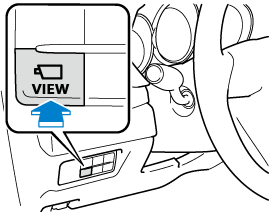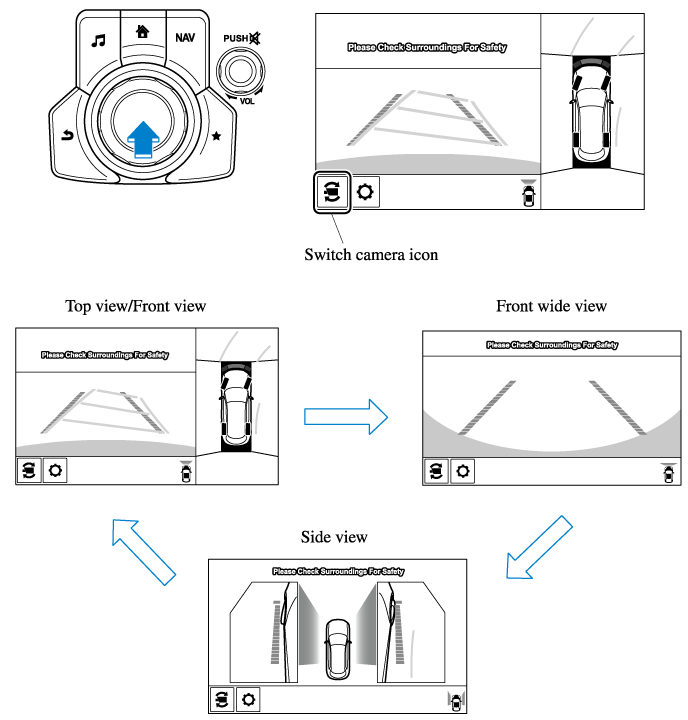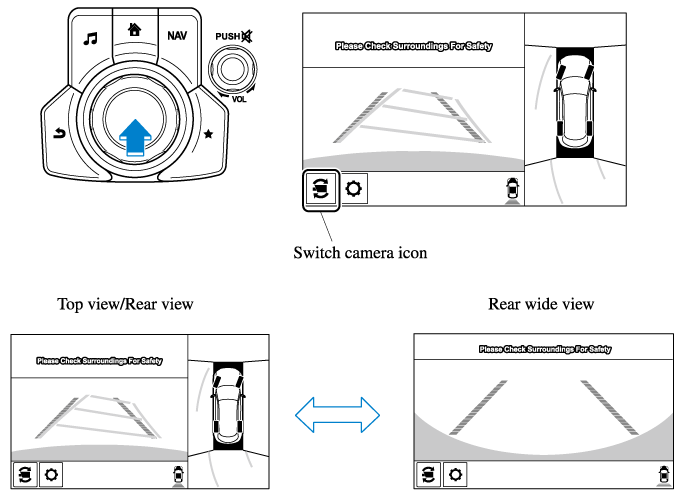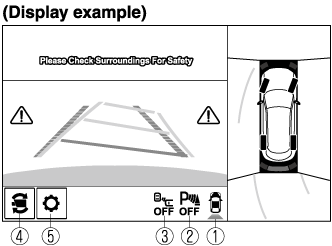i-ACTIVSENSE
Blind Spot Monitoring (BSM) (Some Models)
The BSM is designed to assist the driver in checking the area to the rear of the vehicle on both sides during lane changes by notifying the driver of the presence of vehicles approaching from the rear in an adjacent lane.
The BSM detects vehicles approaching from the rear while traveling in the forward direction at a speed of 10 km/h (6.3 mph) or faster and notifies the driver by turning on the BSM warning indicator light and displaying the vehicle detection screen (vehicles with instrument cluster (Type A/B) and active driving display).
If the turn signal lever is operated to signal a turn in the direction in which the BSM warning indicator light is illuminated while the approaching vehicle is detected, the BSM notifies the driver of possible danger by turning on the BSM warning indicator light, and by activating the warning sound and the warning screen indicator display (vehicles with instrument cluster (Type A/B) and active driving display).
The detection area on this system covers the driving lanes on both sides of the vehicle and from the rear part of the front doors to about 50 m (164 ft) behind the vehicle.
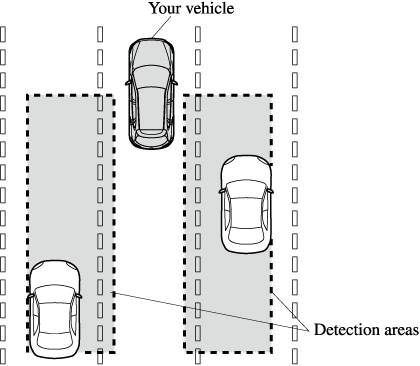
Always check the surrounding area visually before making an actual lane change:
The system is only designed to assist you in checking for vehicles at your rear when making a lane change. Due to certain limitations with the operation of this system, the BSM warning indicator light, the warning sound and the warning screen indicator display may not activate or they might be delayed even though a vehicle is in an adjacent driving lane. Always make it your responsibility as a driver to check the rear.
-
The BSM will operate when all of the following conditions are met:
-
The ignition is switched ON.
-
The BSM OFF indicator light in the instrument cluster is turned off.
-
The vehicle speed is about 10 km/h (6.3 mph) or faster.
-
-
The BSM will not operate under the following circumstances.
-
The vehicle speed falls below about 10 km/h (6.3 mph) even though the BSM OFF indicator light is turned off.
-
The selector lever is shifted to reverse (R) and the vehicle is reversing.
-
The turning radius is small (making a sharp turn, turning at intersections).
-
-
In the following cases, the BSM OFF indicator light turns on and operation of the system is stopped. If the BSM OFF indicator light remains illuminated, have the vehicle inspected at an Authorized Mazda Dealer as soon as possible.
-
Some problem with the system including the BSM warning indicator lights is detected.
-
A large deviation in the installation position of a radar sensor (rear) on the vehicle has occurred.
-
There is a large accumulation of snow or ice on the rear bumper near a radar sensor (rear). Remove any snow, ice or mud on the rear bumper.
-
Driving on snow-covered roads for long periods.
-
The temperature near the radar sensors (rear) becomes extremely hot due to driving for long periods on slopes during the summer.
-
The battery voltage has decreased.
-
-
Under the following conditions, the radar sensors (rear) cannot detect target objects or it may be difficult to detect them.
-
A vehicle is in the detection area at the rear in an adjacent driving lane but it does not approach. The BSM determines the condition based on radar detection data.
-
A vehicle is traveling alongside your vehicle at nearly the same speed for an extended period of time.
-
Vehicles approaching in the opposite direction.
-
A vehicle in an adjacent driving lane is attempting to pass your vehicle.
-
A vehicle is in an adjacent lane on a road with extremely wide driving lanes. The detection area of the radar sensors (rear) is set at the road width of expressways.
-
-
In the following case, the flashing of the BSM warning indicator light, and the activation of the warning sound and the warning screen indicator display may not occur or they may be delayed.
-
A vehicle makes a lane change from a driving lane two lanes over to an adjacent lane.
-
Driving on steep slopes.
-
Crossing the summit of a hill or mountain pass.
-
When there is a difference in the height between your driving lane and the adjacent lane.
-
Directly after the BSM system becomes operable by changing the setting.
-
-
If the road width is extremely narrow, vehicles two lanes over may be detected. The detection area of the radar sensors (rear) is set according to the road width of expressways.
-
The BSM warning indicator light may turn on and the vehicle detection screen may be displayed in the display in reaction to stationary objects (guardrails, tunnels, sidewalls, and parked vehicles) on the road or the roadside.


-
A BSM warning indicator light may flash or the warning beep may be activated several times when making a turn at a city intersection.
-
Turn off the BSM while pulling a trailer or while an accessory such as a bicycle carrier is installed to the rear of the vehicle. Otherwise, the radar’s radio waves will be blocked causing the system to not operate normally.
-
In the following cases, it may be difficult to view the illumination/flashing of the BSM warning indicator lights equipped on the door mirrors.
-
Snow or ice is adhering to the door mirrors.
-
The front door glass is fogged or covered in snow, frost or dirt.
-
-
The radar sensors (rear) of the BSM may be regulated under the radio wave related laws of the country where the vehicle is driven. The sensors in this system are approved for use in the U.S.A. (including territories), Canada, and Mexico. If a vehicle with a BSM is driven in a country other than the U.S.A., Canada, or Mexico, the system has to be turned off by changing the setting on the center display.
-
The system switches to the Rear Cross Traffic Alert (RCTA) function when the selector lever is shifted to the reverse (R) position.
Refer to Rear Cross Traffic Alert (RCTA) (Search).
Traffic Sign Recognition System (TSR) (Some Models)
The TSR helps prevent the driver from overlooking traffic signs, and provides support for safer driving by displaying traffic signs on the active driving display which are recognized by the Forward Sensing Camera (FSC) or recorded in the navigation system while the vehicle is driven.
The TSR displays the speed limit, do not enter, and traffic stop signs.
If the vehicle speed exceeds the speed limit sign indicated in the active driving display while the vehicle is driven, the system notifies the driver using the indication in the active driving display and a warning sound.
-
The TSR is not supported in some countries or regions. For information concerning the supported countries or regions, consult an Authorized Mazda Dealer.
-
The TSR operates only if the navigation system SD card (Mazda genuine) is inserted in the SD card slot. Consult an Authorized Mazda Dealer for details.
Speed limit signs and do not enter signs
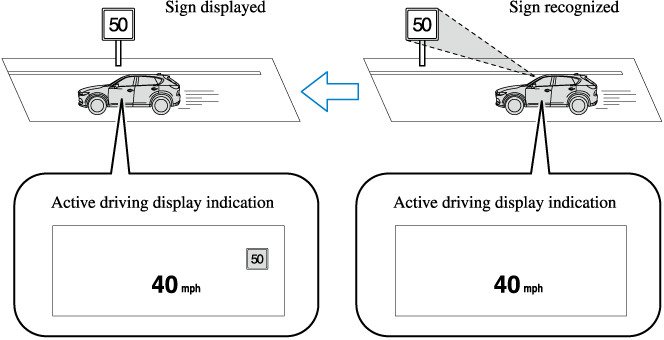
Stop sign
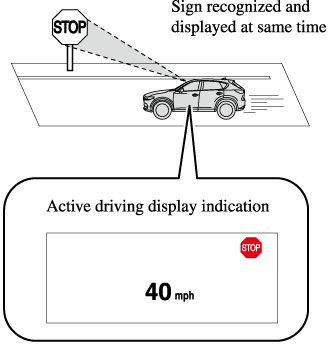
Always check the traffic signs visually while driving.
The TSR helps prevent the driver from overlooking traffic signs and provides support for safer driving. Depending on the weather conditions or problems with traffic signs, a traffic sign may not be recognized or a traffic sign different from the actual traffic sign may be displayed. Always make it your responsibility as a driver to check the actual traffic signs. Otherwise, it could result in an accident.
-
The TSR does not operate if there is a malfunction in the Forward Sensing Camera (FSC).
-
Under the following conditions, the TSR may not operate normally.
-
An object placed on the dashboard is reflected in the windshield and picked up by the camera.
-
Heavy luggage is loaded in the luggage compartment or on the rear seat and the vehicle is tilted.
-
The tire pressures are not adjusted to the specified pressure.
-
Tires other than standard tires are equipped.
-
The vehicle is driven on the ramp and surrounding area to or from a rest area or a tollgate on a highway.
-
When surrounding brightness suddenly changes such as when entering or exiting a tunnel.
-
The illumination of the headlights is weakened because of dirt or the optical axis is deviated.
-
The windshield is dirty or foggy.
-
The windshield and camera are fogged (water droplets).
-
Strong light is directed at the front of the vehicle (such as backlight or high-beam headlights of on-coming vehicles).
-
The vehicle is making a sharp turn.
-
Strong light reflects off the road.
-
A traffic sign is in a position which makes it difficult to reflect the light from the vehicle's headlights, such as when the vehicle is driven at night or in a tunnel.
-
The vehicle is driven under weather conditions such as rain, fog, or snow.
-
The stored map data for the navigation system is not current.
-
A traffic sign is obscured by mud or snow.
-
A traffic sign is concealed by trees or a vehicle.
-
A traffic sign is partially shaded.
-
A traffic sign is bent or warped.
-
A traffic sign is too low or too high.
-
A traffic sign is too bright or too dark (including electronic traffic signs).
-
A traffic sign is too big or too small.
-
There is an object similar to the traffic sign being read (such as another traffic sign or other signs resembling it).
-
-
The TSR does not operate if the active driving display is set to non-display.
-
The TSR can be set to inoperable.
Refer to the Settings section in the Mazda Connect Owner's Manual.
Setting the System
The MRCC with Stop & Go function system operates when all of the following conditions are met.
-
Vehicle speed is 0 km/h (0 mph) to 145 km/h (90 mph)
-
The MRCC with Stop & Go function is turned on.
-
The brake pedal is not depressed.
-
The parking brake is released (Electric Parking Brake (EPB) indicator light is turned off).
-
There is no problem with the DSC.
-
All the doors are closed.
-
The driver's seat belt is fastened.
-
The selector lever is in the drive (D) position or manual (M) position (manual mode).
-
In the following cases, the MRCC with Stop & Go function system is canceled when the vehicle is traveling at 30 km/h (20 mph) or less and “Mazda Radar Cruise Control disabled under 30 km/h (20 mph)” is displayed in the multi-information display.
-
The Forward Sensing Camera (FSC) cannot detect target objects (There is problem with the Forward Sensing Camera (FSC) or windshield is dirty).
-
There is a problem with the stop hold control function.
-
There is a problem with the Electric Parking Brake (EPB).
-
-
It may not be possible to set the MRCC with Stop & Go function system directly after starting the engine, while the DSC operation is being checked.
-
(With Selective Catalytic Reduction (SCR) system)
It is not possible to set the MRCC with Stop & Go function system while the vehicle speed is limited by the Selective Catalytic Reduction (SCR) system.
Turning on the system
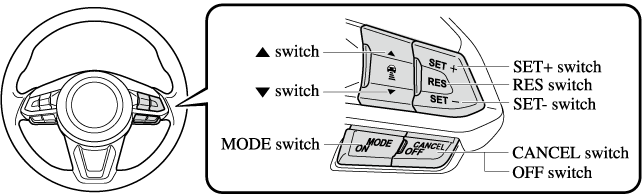
When the MODE switch is pressed once, the MRCC with Stop & Go function system turns on, and the MRCC with Stop & Go function main indication (white) turns on and the vehicle speed and the distance between the vehicles while in headway control can be set.
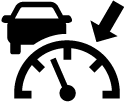
In addition, the MRCC with Stop & Go function system display indication is displayed on the multi-information display and the active driving display at the same time.
-
If the ignition is switched off while the MRCC with Stop & Go function system is operating, the system will be operable when the ignition is switched ON the next time.
-
The MRCC with Stop & Go function can switch to the cruise control function.
Refer to Cruise Control Function (Search).
How to set the speed
-
Adjust the vehicle speed to the desired setting using the accelerator pedal.
-
Headway control begins when the SET
 or SET
or SET switch is pressed.
switch is pressed.The set speed and the inter-vehicle distance display filled with white lines is displayed. The MRCC with Stop & Go function main indication (white) switches to the MRCC with Stop & Go function set indication (green) at the same time.
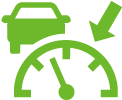
|
Travel status |
Indication on multi-information display |
Indication on active driving display |
|
|---|---|---|---|
|
Type A |
Type B |
||
|
During travel at constant speed |
 |
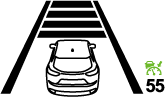 |
 |
|
During travel under headway control |
 |
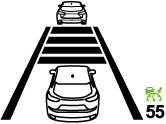 |
 |
-
If a vehicle ahead is detected while traveling at a constant speed, the vehicle-ahead indication is displayed and headway control is performed. Additionally, when a vehicle ahead is no longer detected, the vehicle-ahead indication turns off and the system switches back to travel at constant speed.
-
The lowest possible speed which can be set on the MRCC with Stop & Go function system is 30 km/h (19 mph).
-
Headway control is not possible if the vehicle ahead is driving faster than your vehicle's set speed. Adjust the system to the desired vehicle speed using the accelerator pedal.
How to set the distance-between-vehicles during headway control
The distance-between-vehicles is set to a shorter distance by pressing the  switch. The distance-between-vehicles is set to a longer distance by pressing the
switch. The distance-between-vehicles is set to a longer distance by pressing the  switch. The distance-between-vehicles can be set to 4 levels; Long, medium, short, and extremely short distance.
switch. The distance-between-vehicles can be set to 4 levels; Long, medium, short, and extremely short distance.
|
Distance-between-vehicles guideline (at 80 km/h (50 mph) vehicle speed) |
Indication on multi-information display |
Indication on active driving display*1 |
|
|---|---|---|---|
|
Type A |
Type B |
||
|
Long (about 50 m (164 ft)) |
 |
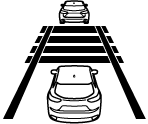 |
 |
|
Medium (about 40 m (131 ft)) |
 |
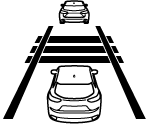 |
 |
|
Short (about 30 m (98 ft)) |
 |
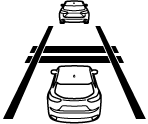 |
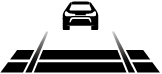 |
|
Extremely short (about 25 m (82 ft)) |
 |
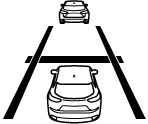 |
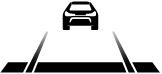 |
-
Displays a pop-up image in the active driving display only when the driver operates the switch.
-
The distance-between-vehicles differs depending on the vehicle speed, and the slower the vehicle speed, the shorter the distance.
-
When the ignition is switched to ACC or OFF and then the engine is started again, the system automatically sets the distance-between-vehicles to the previous setting.
How to change the set vehicle speed
To accelerate/decelerate using the SET switch
When you press the SET switch, the vehicle accelerates and when you press the SET
switch, the vehicle accelerates and when you press the SET switch, it decelerates.
switch, it decelerates.
|
Short press |
1 km/h (1 mph) |
|
Long press |
10 km/h (5 mph) |
For example, the set vehicle speed is changed by pressing the SET switch four times as follows:
The vehicle speed accelerates or decelerates by 4 km/h (4 mph).
To increase speed using accelerator pedal
Depress the accelerator pedal and press and release the SET switch or SET
switch or SET switch at the desired speed. If the switch is not operated, the system returns to the set speed after you release your foot from the accelerator pedal.
switch at the desired speed. If the switch is not operated, the system returns to the set speed after you release your foot from the accelerator pedal.
The warnings and brake control do not operate while the accelerator pedal is depressed.
-
The setting speed can be changed by operating the SET
 switch or SET
switch or SET switch during stop hold control.
switch during stop hold control. -
When accelerating using the SET
 switch while in headway control, the set vehicle speed can be adjusted but acceleration is not possible. If there is no longer a vehicle ahead, acceleration continues until reaching the set vehicle speed. For the set vehicle speed, check the set vehicle speed indication in the display.
switch while in headway control, the set vehicle speed can be adjusted but acceleration is not possible. If there is no longer a vehicle ahead, acceleration continues until reaching the set vehicle speed. For the set vehicle speed, check the set vehicle speed indication in the display. -
When depressing the accelerator pedal, the inter-vehicle distance indication in the display changes to the white-line indication.
Canceling the system
When the following operations are performed, the MRCC with Stop & Go function system is canceled, and the MRCC with Stop & Go function set indication (green) switches to the MRCC with Stop & Go function main indication (white) at the same time.
-
The OFF/CANCEL switch is pressed.
-
The brake pedal is depressed.
-
The parking brake is applied.
-
The selector lever is in the P (Park), N (Neutral), or R (Reverse) position.
Under the following conditions, the MRCC with Stop & Go function cancel indication is displayed in the multi-information display and a single beep sound is heard.
-
The DSC has operated.
-
The Smart Brake Support (SBS) has operated.
-
The Smart City Brake Support [Forward] (SCBS F) or Advanced Smart City Brake Support (Advanced SCBS) has operated.
-
When traveling on a downslope for a long period of time.
-
There is a problem with the system.
-
The engine has stalled.
-
Any of the doors is opened.
-
The driver's seat belt is unfastened.
-
The parking brake is automatically applied during stop hold control.
-
The radar sensor (front) cannot detect target objects (during rain, fog, snow or other inclement weather conditions, or when the radiator grille is dirty).
-
(With Selective Catalytic Reduction (SCR) system)
The vehicle speed is limited by the Selective Catalytic Reduction (SCR) system.
Resuming control
If the MRCC with Stop & Go function system is canceled, you can resume control at the previously set speed by pressing the RES switch and after all of the operation conditions have been met.
If the set speed is not indicated in the display, the control does not resume even if the RES switch is pressed.
Turning off the system
Press the OFF/CANCEL switch 2 times while the MRCC with Stop & Go function system is operating to switch off the system.